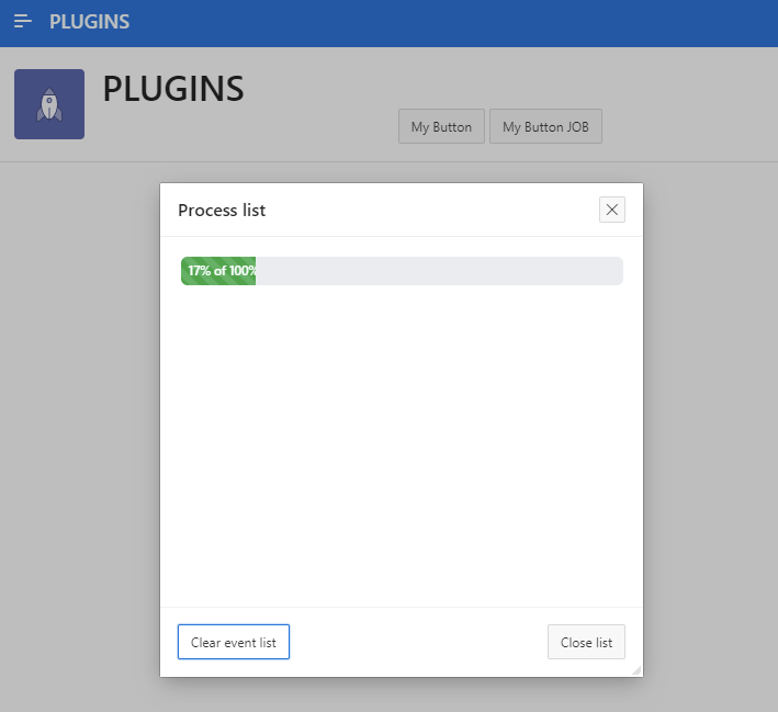Usage
This section describes an example of implementation Progress bar Pro in an Oracle APEX application.
Example for basic PROCESS implementation
The initial state of a basic PROCESS progress bar in page designer is presented below.
Steps:
Add Process »My Process«
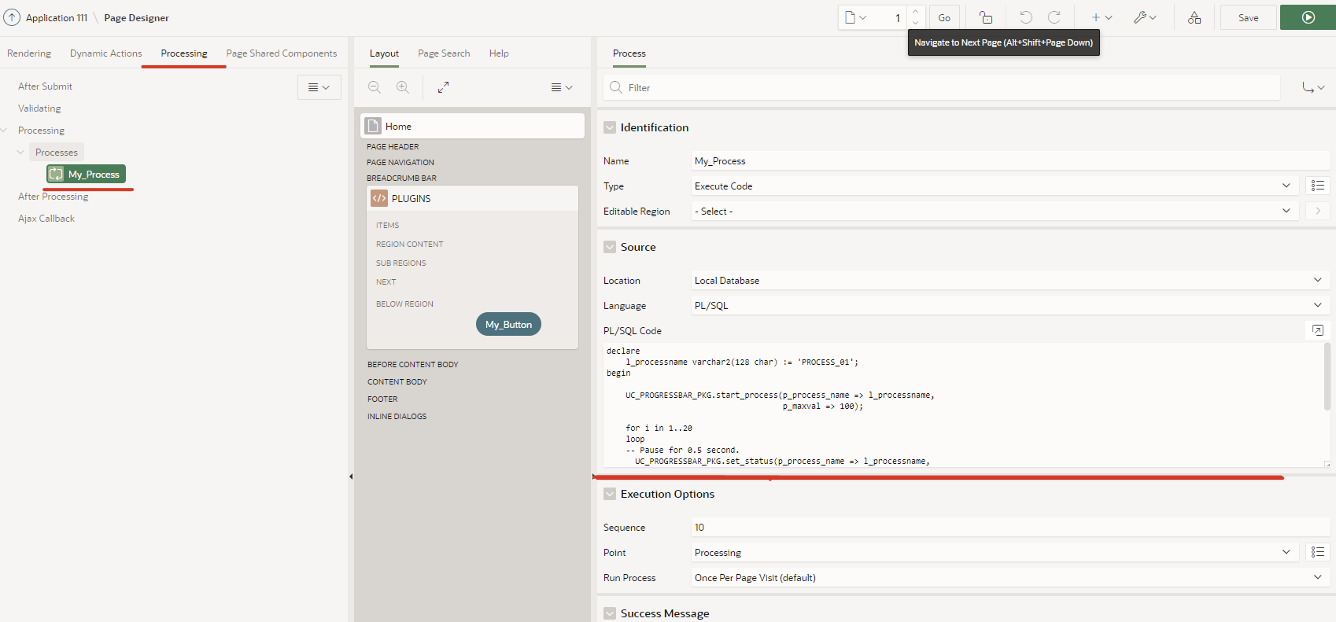
Example of PL/SQL Code:
declare
l_processname varchar2(128 char) := 'PROCESS_01';
begin
UC_PROGRESSBAR_PKG.start_process(p_process_name => l_processname,
p_maxval => 100);
for i in 1..20
loop
-- Pause for 0.5 second.
UC_PROGRESSBAR_PKG.set_status(p_process_name => l_processname,
p_value => i*5,
p_process_text => 'completed');
sys.DBMS_SESSION.sleep(0.5);
end loop;
UC_PROGRESSBAR_PKG.stop_process(p_process_name => l_processname);
end;Add a Button to the region and create the dynamic action (event Click)
Create a True Action of type UC – Progress Bar Pro [Plug-In]

Under Attributes the following must be set:
Process / Job Name: PROCESS_01 (Name must be the same as in Process PL/SQL code and we also recommend that the process and job name is always unique)
l_processname varchar2(128 char) := 'PROCESS_01';
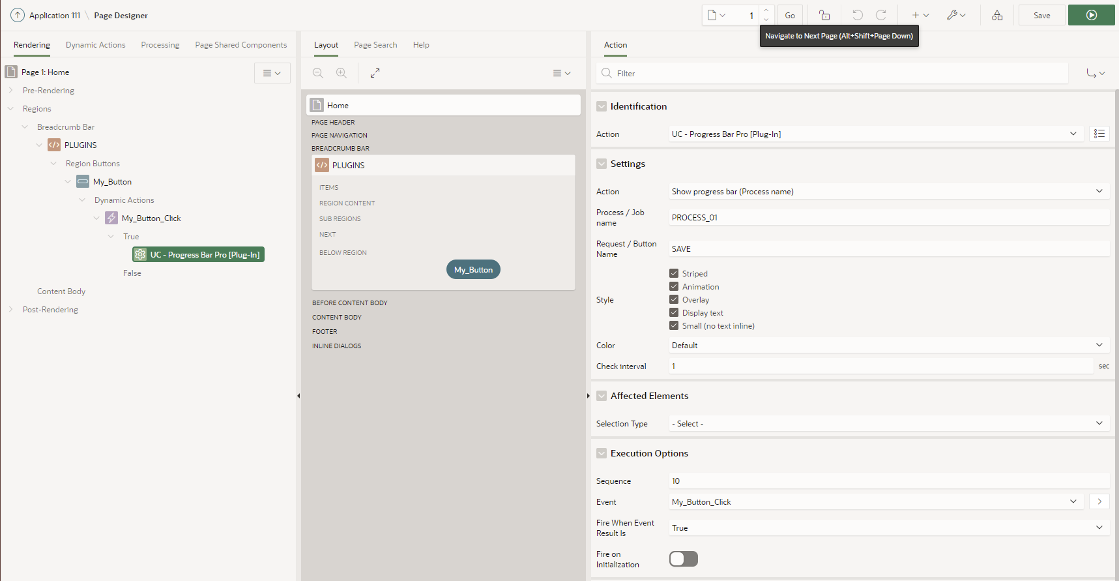
Below is an example of the page after successfully setting up Progress Bar Pro:
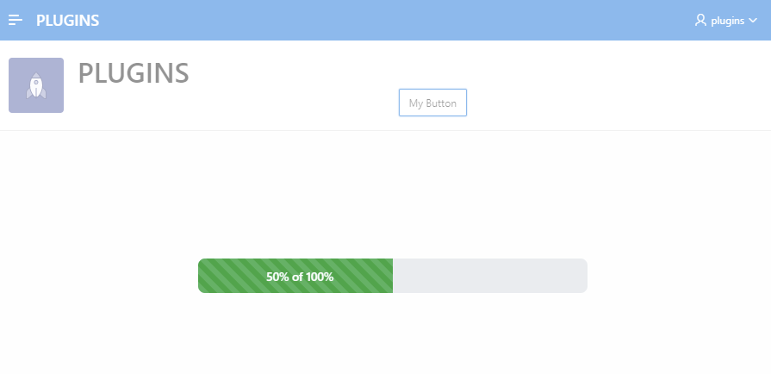
Example for basic JOB implementation
The initial state of a basic JOB progress bar in page designer is presented below.
Steps:
Add a Button to the region and create the dynamic action (event Click)
Create a True Action of type Execute server-side Code
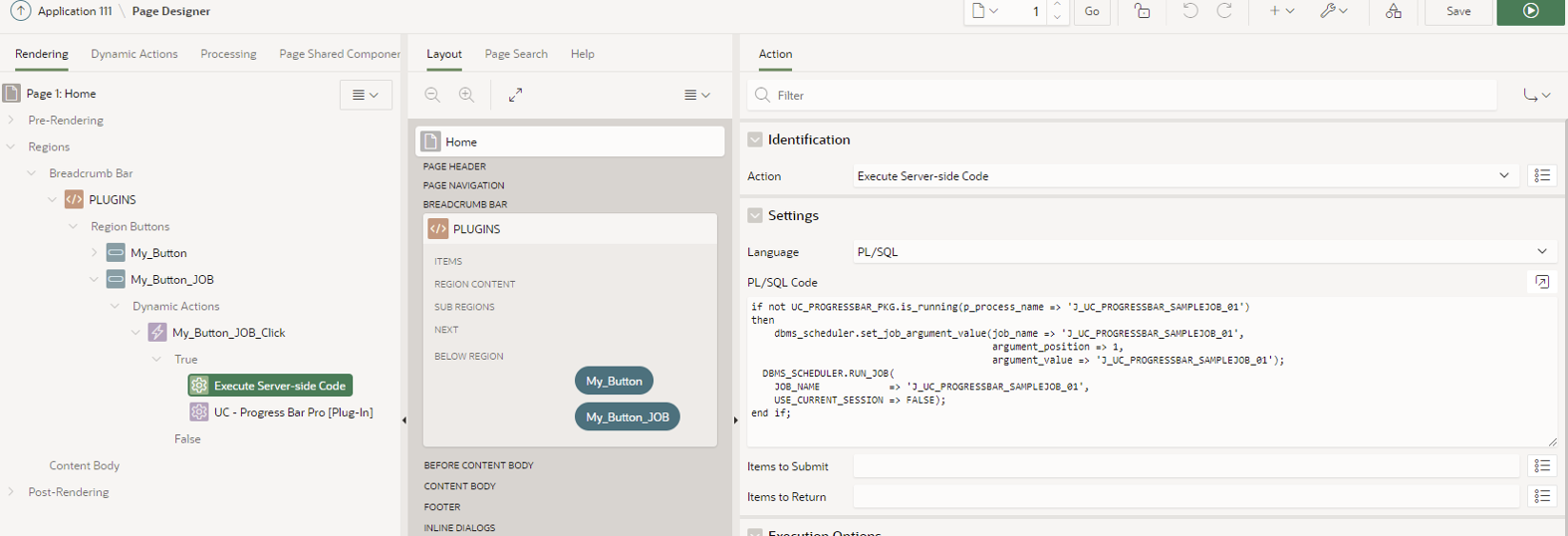
Example Code:
if not UC_PROGRESSBAR_PKG.is_running(p_process_name => 'J_UC_PROGRESSBAR_SAMPLEJOB_01')
then
dbms_scheduler.set_job_argument_value(job_name => 'J_UC_PROGRESSBAR_SAMPLEJOB_01',
argument_position => 1,
argument_value => 'J_UC_PROGRESSBAR_SAMPLEJOB_01');
DBMS_SCHEDULER.RUN_JOB(
JOB_NAME => 'J_UC_PROGRESSBAR_SAMPLEJOB_01',
USE_CURRENT_SESSION => FALSE);
end if;Create a True Action of type UC – Progress Bar Pro [Plug-In]

Under Attributes the following must be set:
Action : Show progress bar (JOB name)
Process / Job Name : J_UC_PROGRESSBAR_SAMPLEJOB_01 (Name must be the same as in PL/SQL code and we also recommend that the process and job name is always unique)
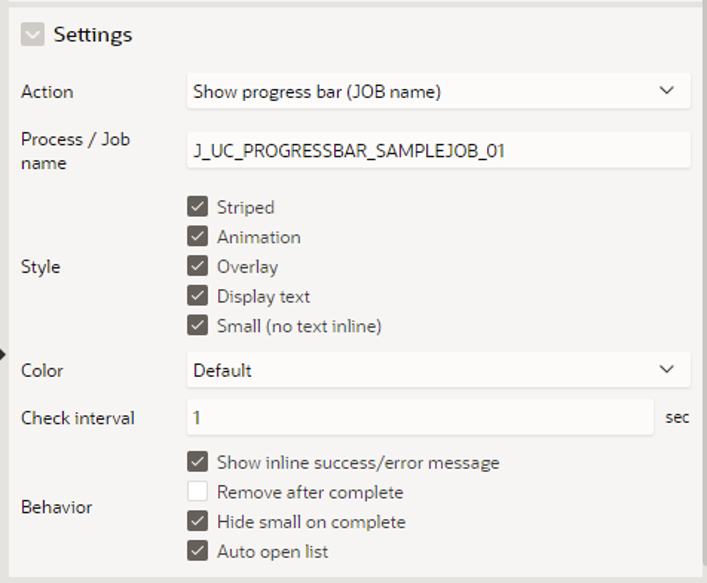
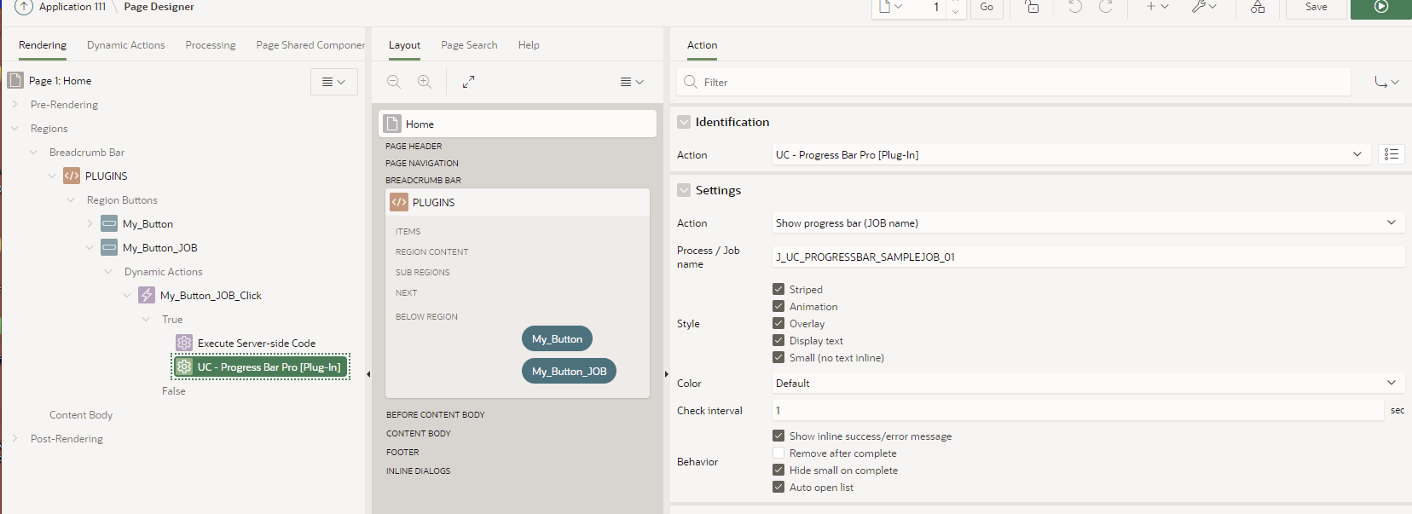
Below is an example of the page after successfully setting up Progress Bar Pro: