Configuration
The Rich Text Editor Pro image configuration can be set using a page item attribute Initialization JavaScript Code or using supporting dynamic action plug-in.
All image related options are desrcribed in the Froala documentation.
Default configuration
The plug-in default configuration can be reflected using example anonymous function to be applied in a page item attribute Initialization JavaScript Code.
function( pOptions ) {
pOptions.imageMaxSize = 20971520;
pOptions.imageAllowedTypes = ["jpeg","jpg","png","gif","webp"];
pOptions.imageDefaultWidth = 300;
pOptions.imageDefaultAlign = "center";
pOptions.imageDefaultDisplay = "block";
pOptions.imageDefaultMargin = 5;
pOptions.imageMinWidth = 16;
pOptions.imageInsertButtons = ["imageBack","|","imageUpload","imageByURL","imageManager"];
pOptions.imageEditButtons = ["imageReplace","imageAlign","imageCaption","imageRemove","|","imageLink","linkOpen","linkEdit","linkRemove","-","imageDisplay","imageStyle","imageAlt","imageSize","imageTUI"];
pOptions.imageAltButtons = ["imageBack","|"];
pOptions.imageSizeButtons = ["imageBack","|"];
pOptions.imageStyles = {"fr-rounded": "Rounded", "fr-bordered": "Bordered", "fr-shadow": "Shadow"};
pOptions.imageMove = true;
pOptions.imageResize = true;
pOptions.imageResizeWithPercent = false;
pOptions.imageRoundPercent = false;
pOptions.imageMultipleStyles = true;
pOptions.imageUpload = true;
pOptions.imageUploadRemoteUrls = true;
pOptions.imageSplitHTML = false;
pOptions.imagePaste = true;
pOptions.imagePasteProcess = true;
pOptions.imageTextNear = true;
pOptions.imageOutputSize = false;
pOptions.imageAddNewLine = false;
return pOptions;
}
Image default attributes
Whena a new image is added to a document, it's properties such as width, aligment and display are set based on the following options:
These values can be changed using a page item standard attribute Initialization JavaScript Code.
function( pOptions ) {
pOptions.imageDefaultWidth = 300;
pOptions.imageDefaultAlign = "center"; // or "left" or "right"
pOptions.imageDefaultDisplay = "block"; // or "inline" or "0" to skip margin
pOptions.imageDefaultMargin = 5;
return pOptions;
}
Options
imageMinWidth
The option imageMinWidth restricts what is the minimum width of an image when resizing using mouse.
- Initialization JavaScript Code
- Preview
function( pOptions ){
pOptions.imageMinWidth = 100;
return pOptions;
}
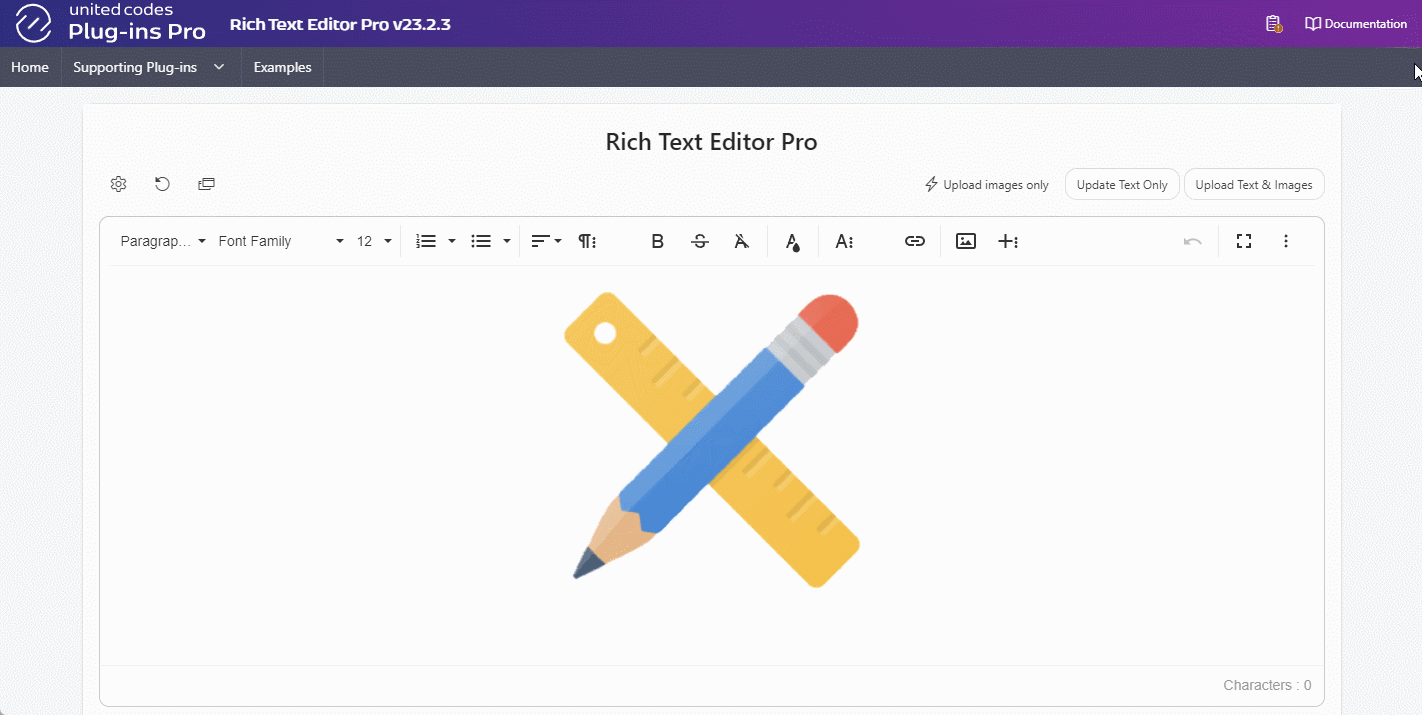
The animation above presents resizing an image to minimum width value defined as 100px.
imageMove
The option imageMove disables the possibility to drag and drop image within a document. When set to false, an image must be cut from a current place and pasted into a new position.
Moving an image within existing document may mess with a current document layout. It might be safer to cut and paste an image manually instead of dragging it in complex document structure.
imageOutputSize
The option imageOutputSize affects how an image size is set in a document HTML. When set to false the plug-in sets an image size using only the attribute `style.
<img src="..." style="width: 300px">
When set to true an image size is described using style, width and height attributes.
<img src="..." style="width: 300px" width="300" height="200">
imagePaste
The option imagePaste enables or disables pasting images from the end-user clipboard.
function( pOptions ) {
pOptions.imagePaste = true;
return pOptions;
}
imageResize
The option imageResize restricts whether an image can be resized using mouse. When set to false the image can't be resized using mouse.
function( pOptions ){
pOptions.imagResize = false;
return pOptions;
}
imageResizeWithPercent
By default the image resize is using PX. Enabling option imageResizeWithPercent will use % instead when resizing an image inside the editor. Images added to a document are added with width property set to 100% occupying all available width in a document.
function( pOptions ){
pOptions.imageResizeWithPercent = false;
return pOptions;
}
imageRoundPercent
The option imageRoundPercent forces image size to round to integer value.
function( pOptions ){
pOptions.imageResizeWithPercent = true;
pOptions.imageRoundPercent = true;
return pOptions;
}
imageSplitHTML
The option imageSplitHTML set to true ensures an inserted image is embeded outside the currently selected HTML tag within a document.
For example, when a cursor is placed after text in a paragraph, an inserted images is added in a new paragraph.
<p>Text</p>
<p><img src="..."></p>
On the other hand, when set to false an image is embedded directly after text within a currently selected paragraph.
<p>Text <img src="..."></p>
imageTextNear
The option imageTextNear allows text near an image when it is displayed as inline element and aligned to left or right.
When set to false , the option imageDefaultDisplay is ignored. Images are displayed as block elements, and the end-user can't change an image display mode using image context menu.
Known Issues
- The option imageDefaultMargin has no effect on images.
- The option imageAddNewLine has no effect when adding an image.