Installation
You can install the FlowForms plug-in by importing the sample application or by manually installing the plug-in (discouraged).
We discourage the manual import of the plug-in because it is more difficult to maintain and upgrade. We've created and tested a form builder that helps you easily create forms. This form builder is the starting point of every form you make.
Sample application
Import the sample application
-
Log into your APEX application builder
-
Click on the Import tile to start the APEX application installation wizard from the installation file
-
Make sure the schema in which you want to install the sample application has REST enabled

-
Click on the Drag and Drop region
-
Select the sample application file
-
Click the Next button
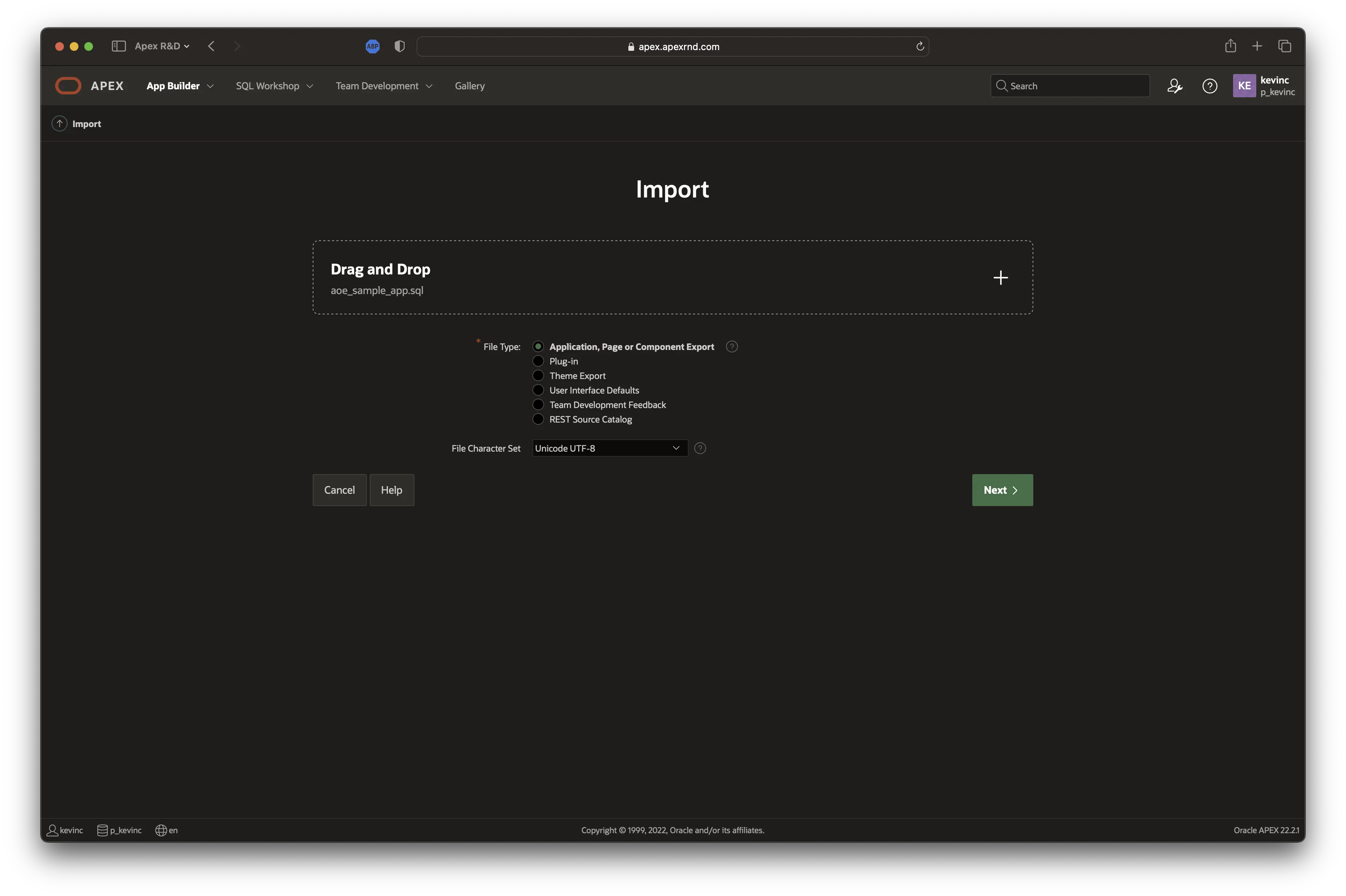
-
After successfully uploading the application installation file, you will see a file import confirmation. Click the Next button

Set the application installation settings
-
Configure or use the default values in the form
-
Click the Install Application button
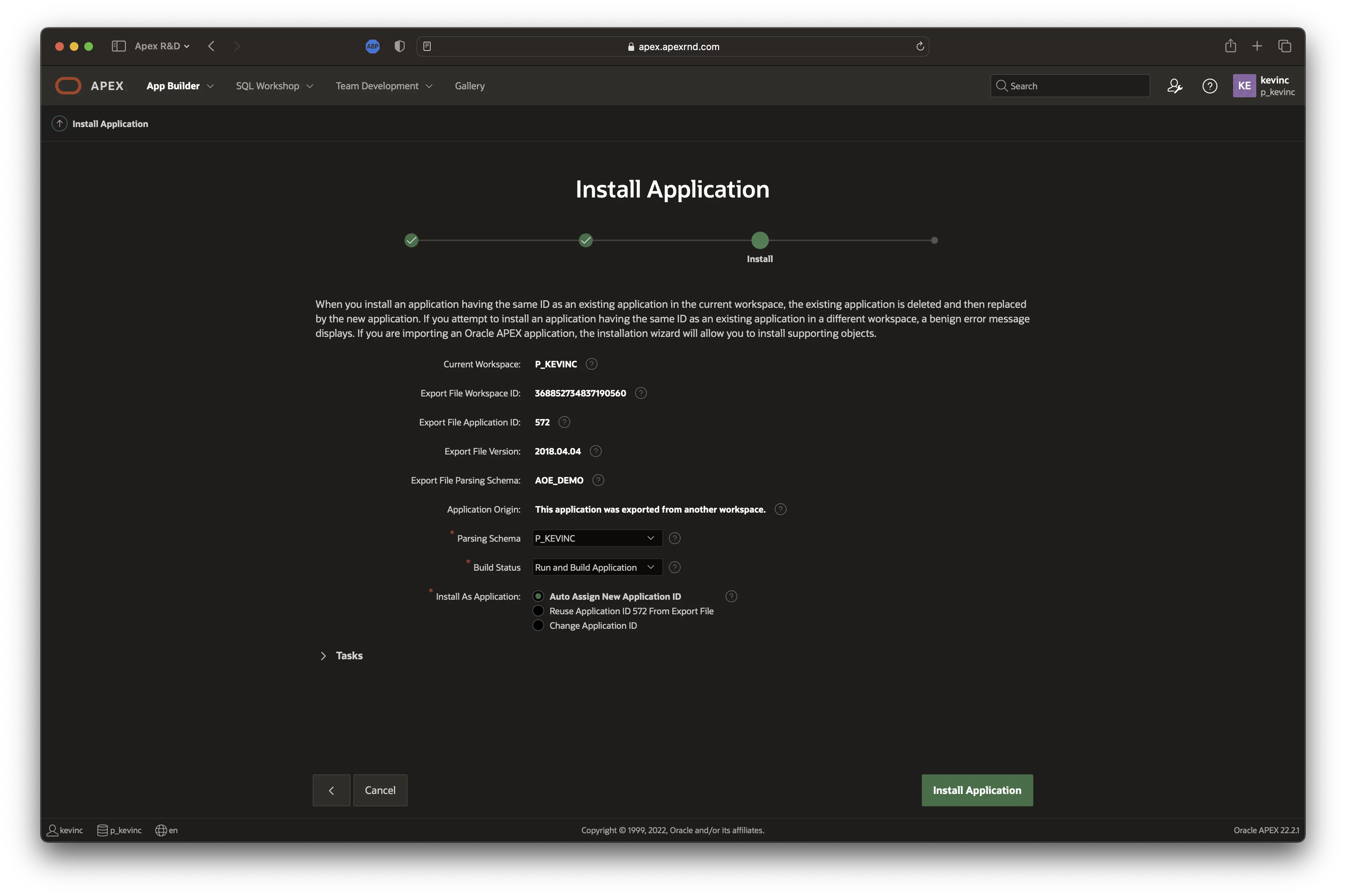
-
Don't close the page - wait until APEX finishes installing the application. When the application installation is complete, you will be redirected to the next step.
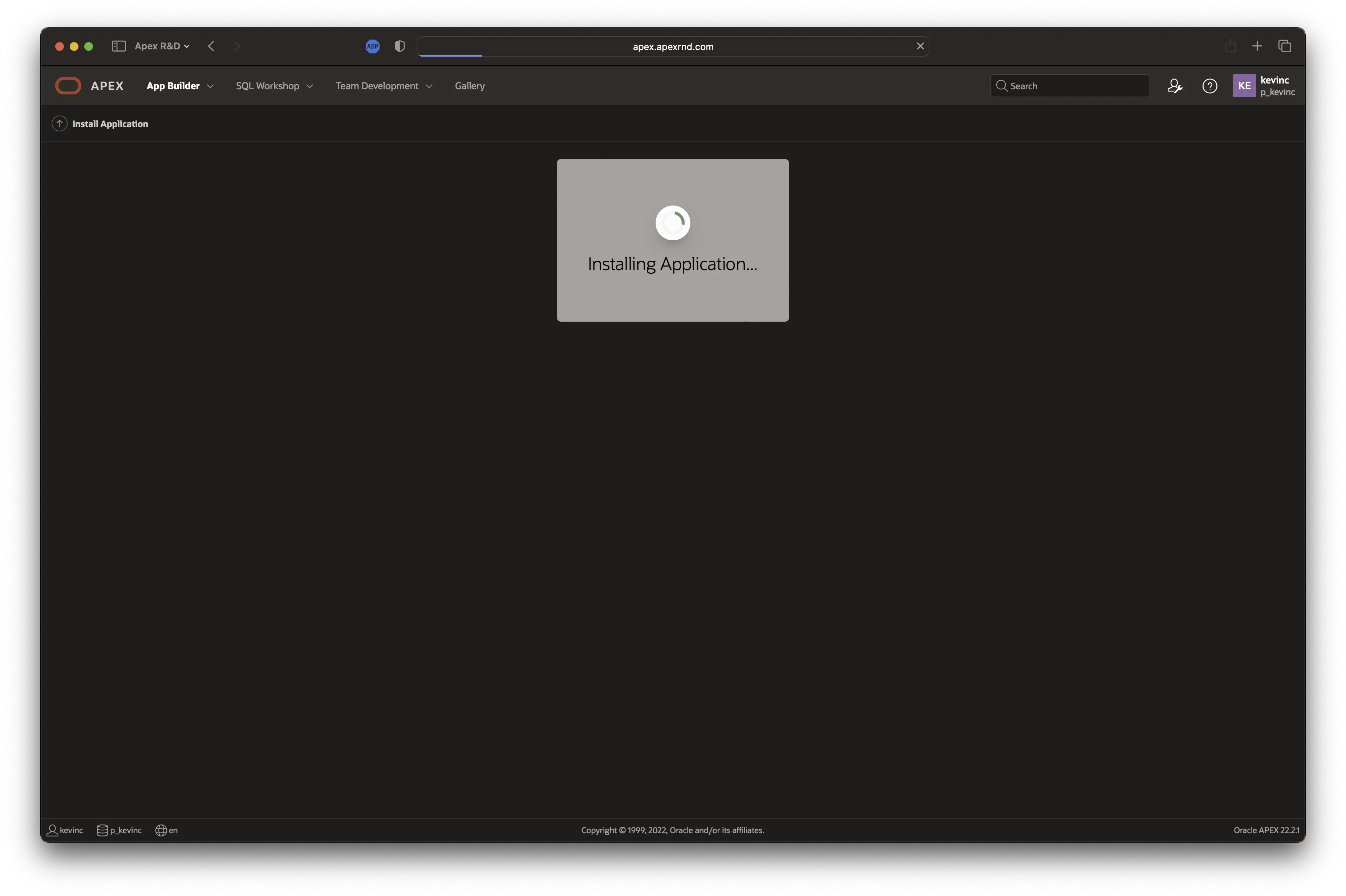
-
Make sure Install Supporting Objects is checked - to install the sample application, all sample application supporting objects must be installed successfully
-
Click the Next button
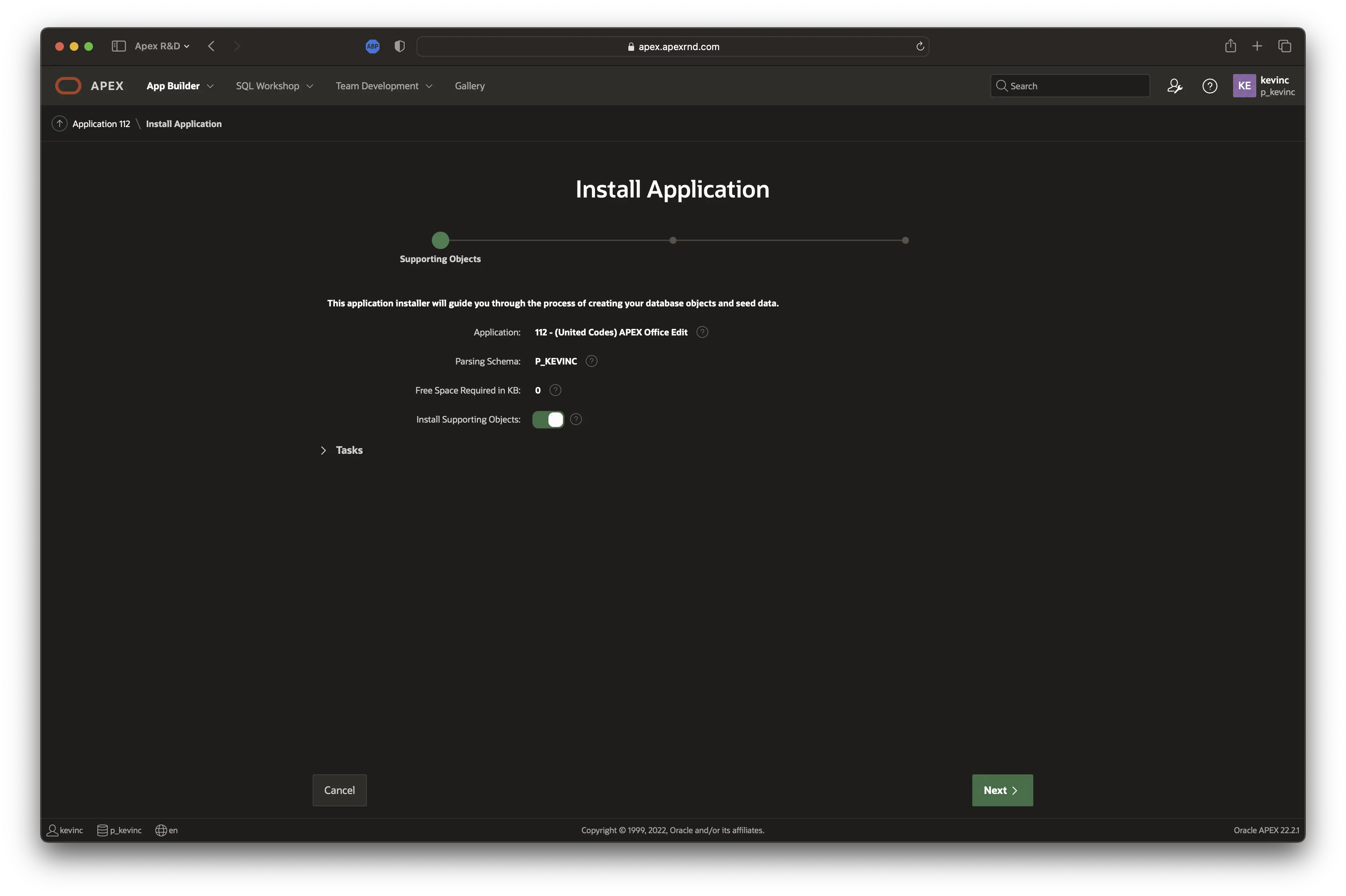
-
Click the Next button

-
Click the Install button
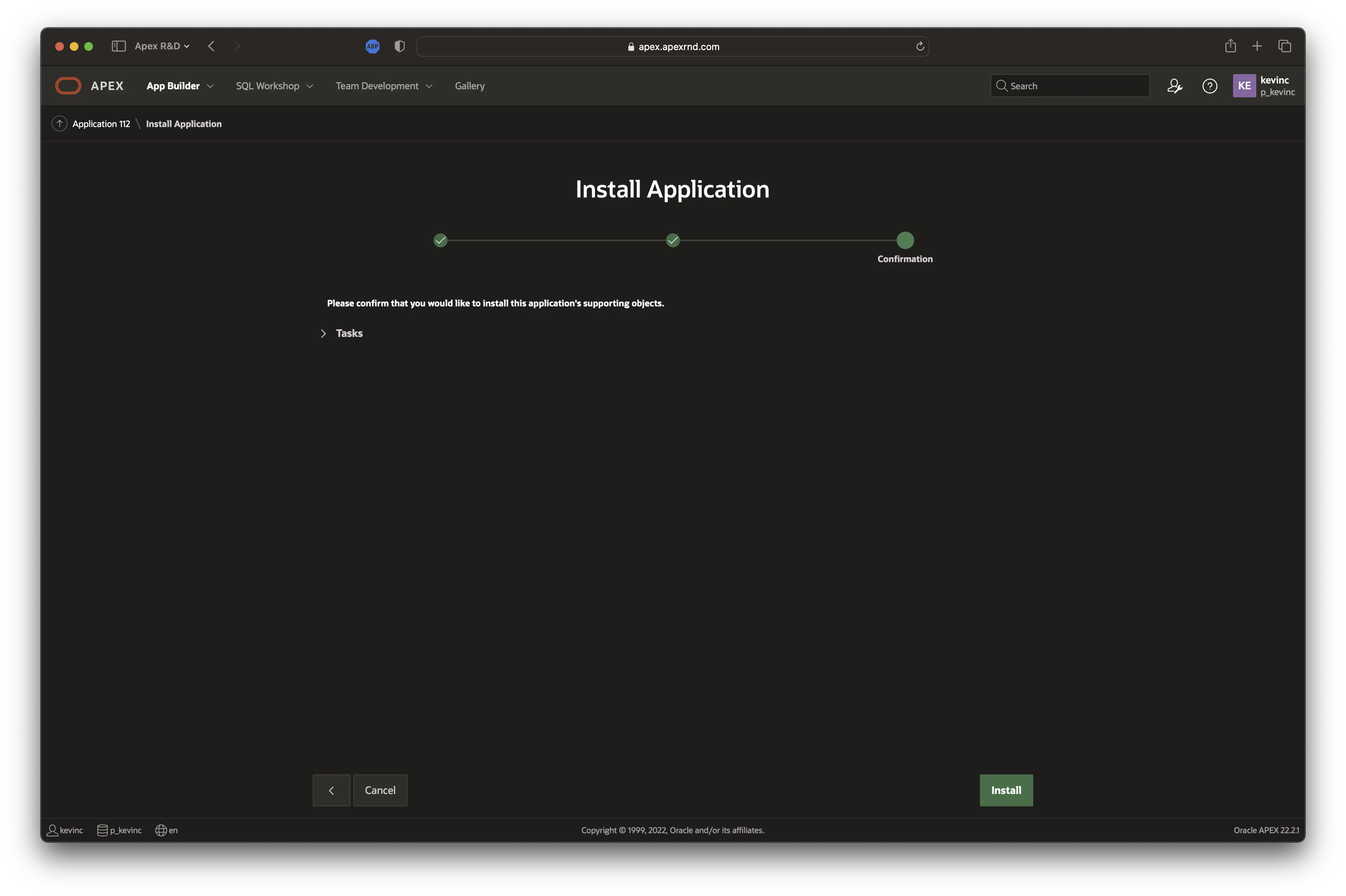
-
Don't close the page - wait until APEX finishes installing the supporting objects. You will be redirected to the next step when the supporting objects are installed.
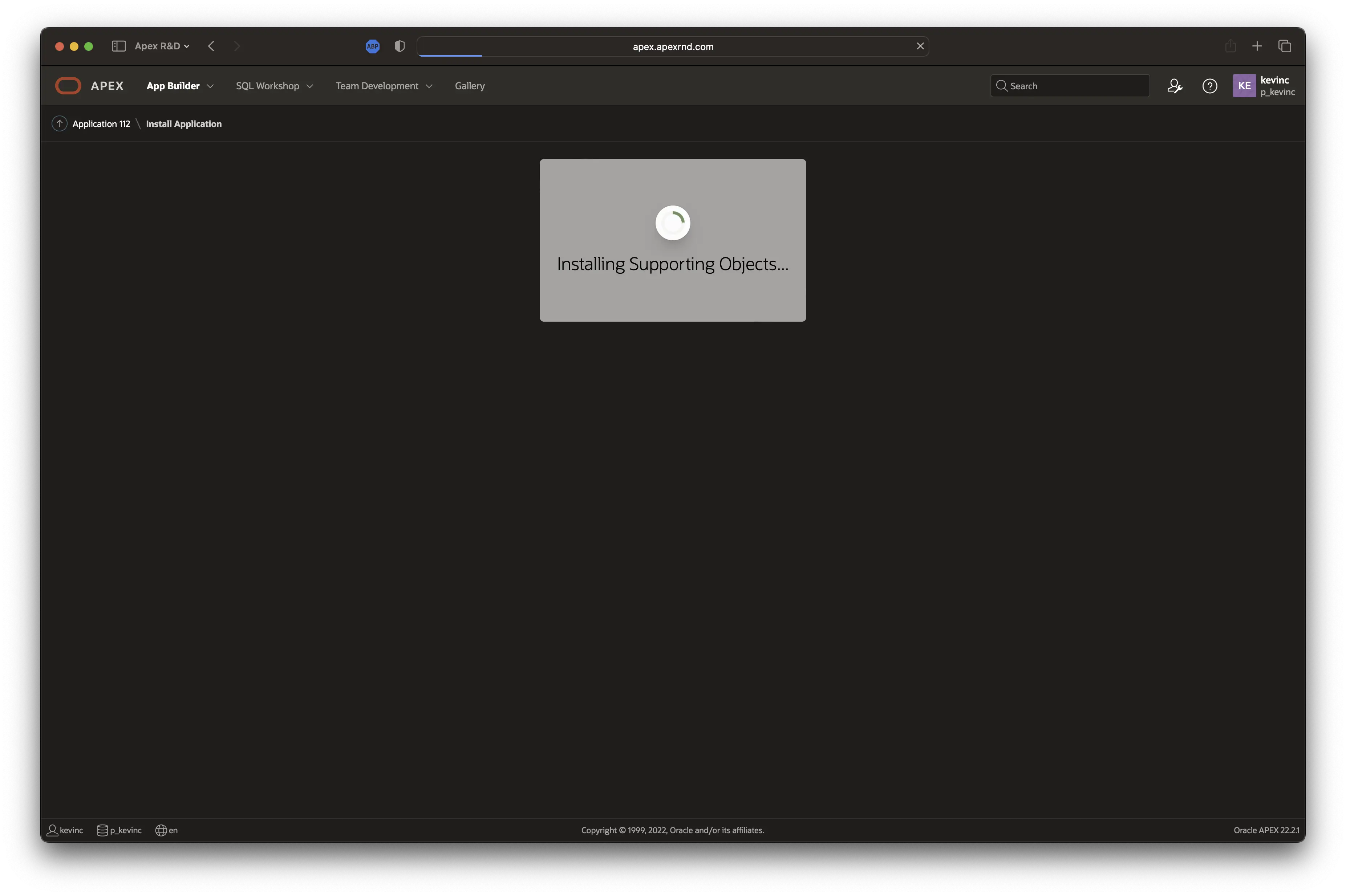
-
When the installation finishes, you will see a confirmation.
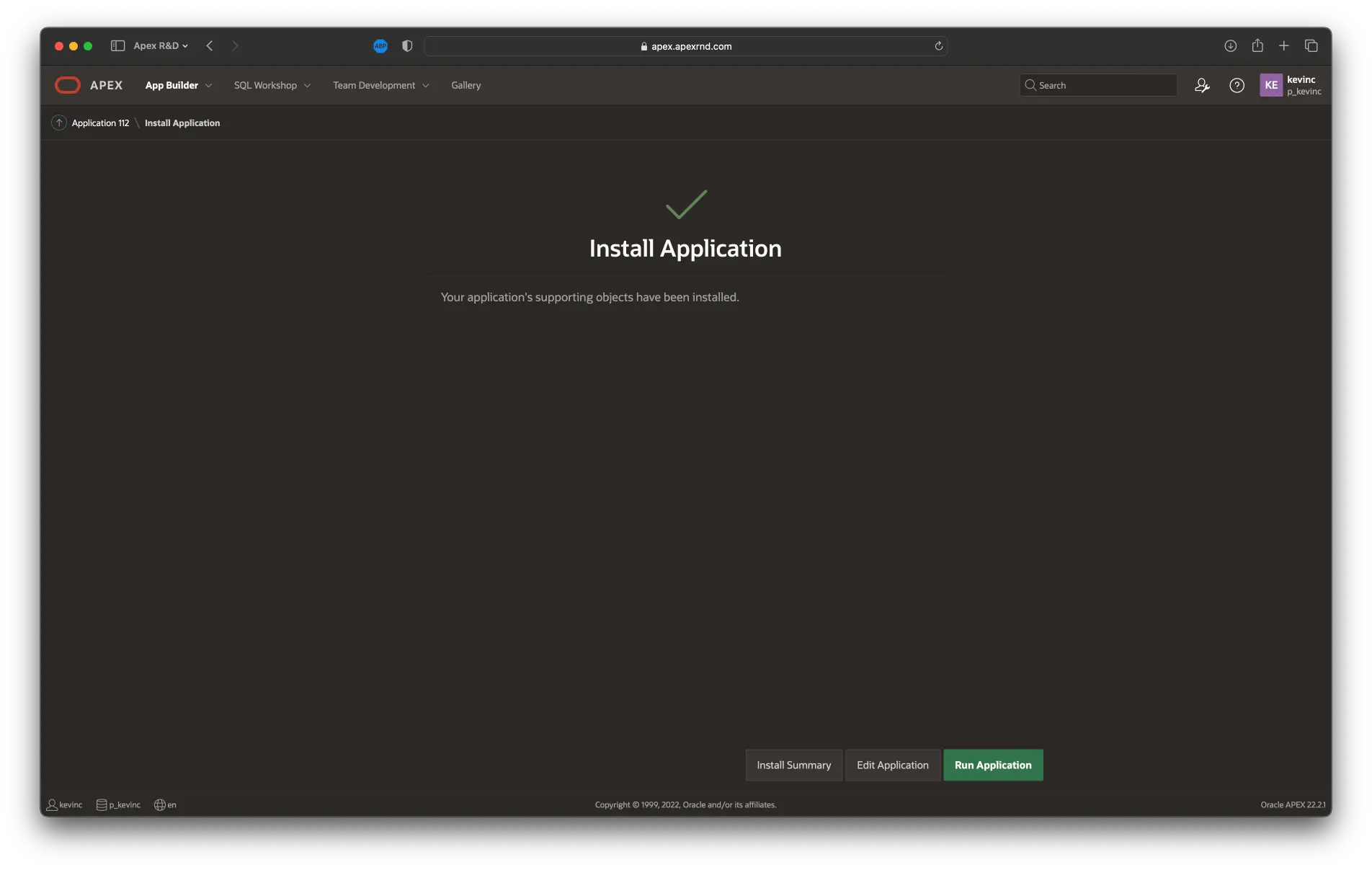
NOTE: If an error terminates the installation, it can be verified by clicking the Install Summary button - the summary shows the status of all the installed supporting objects.
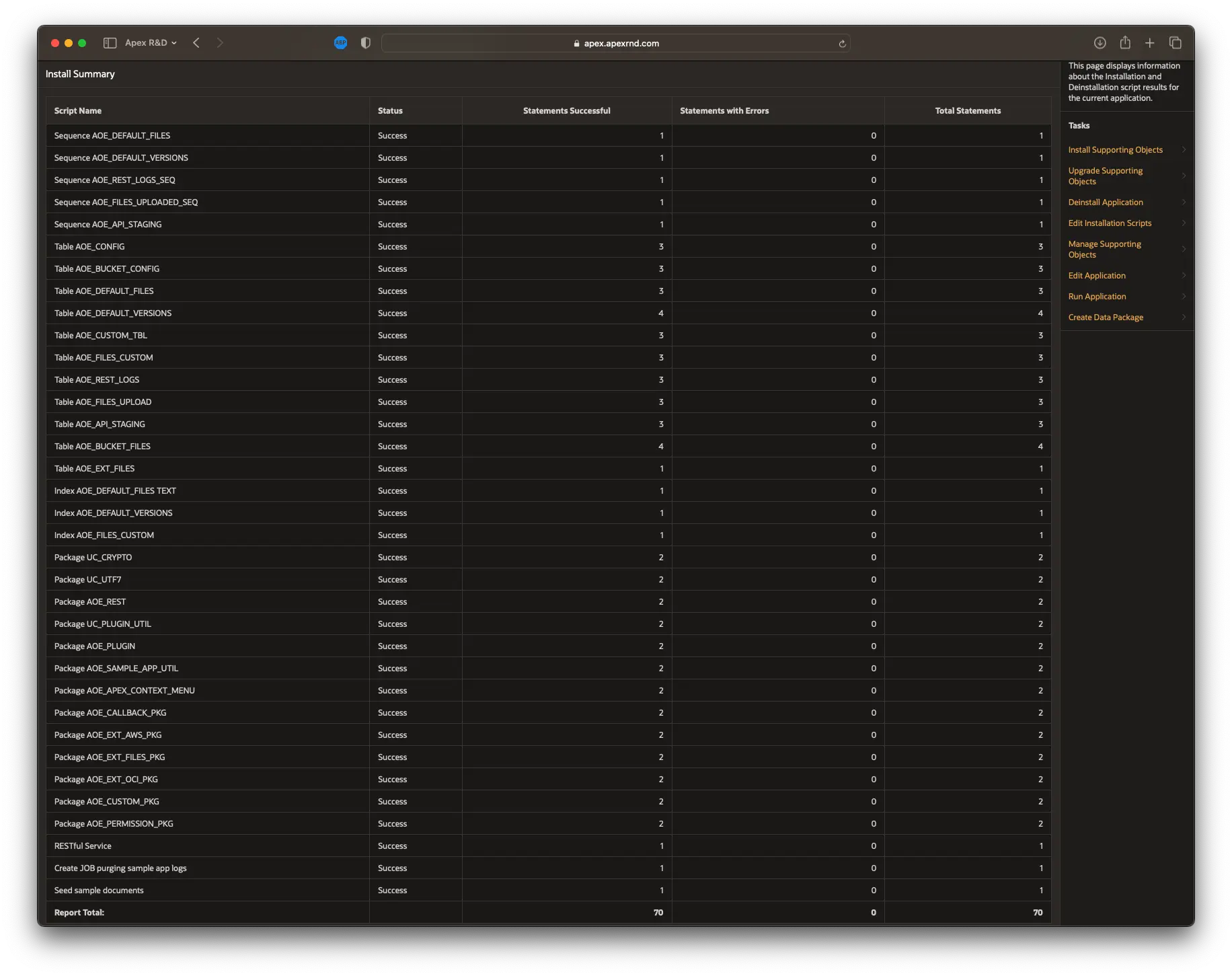
-
After the sample application installation is successful, the last step is to update the plug-in component settings for the RESTful service installed by the sample application.
Configure the plug-in RESTful service
You must configure the plug-in RESTful service to finish the sample application installation.
- Fill in the details as instructed in The plug-in REST service configuration
- Test the sample application