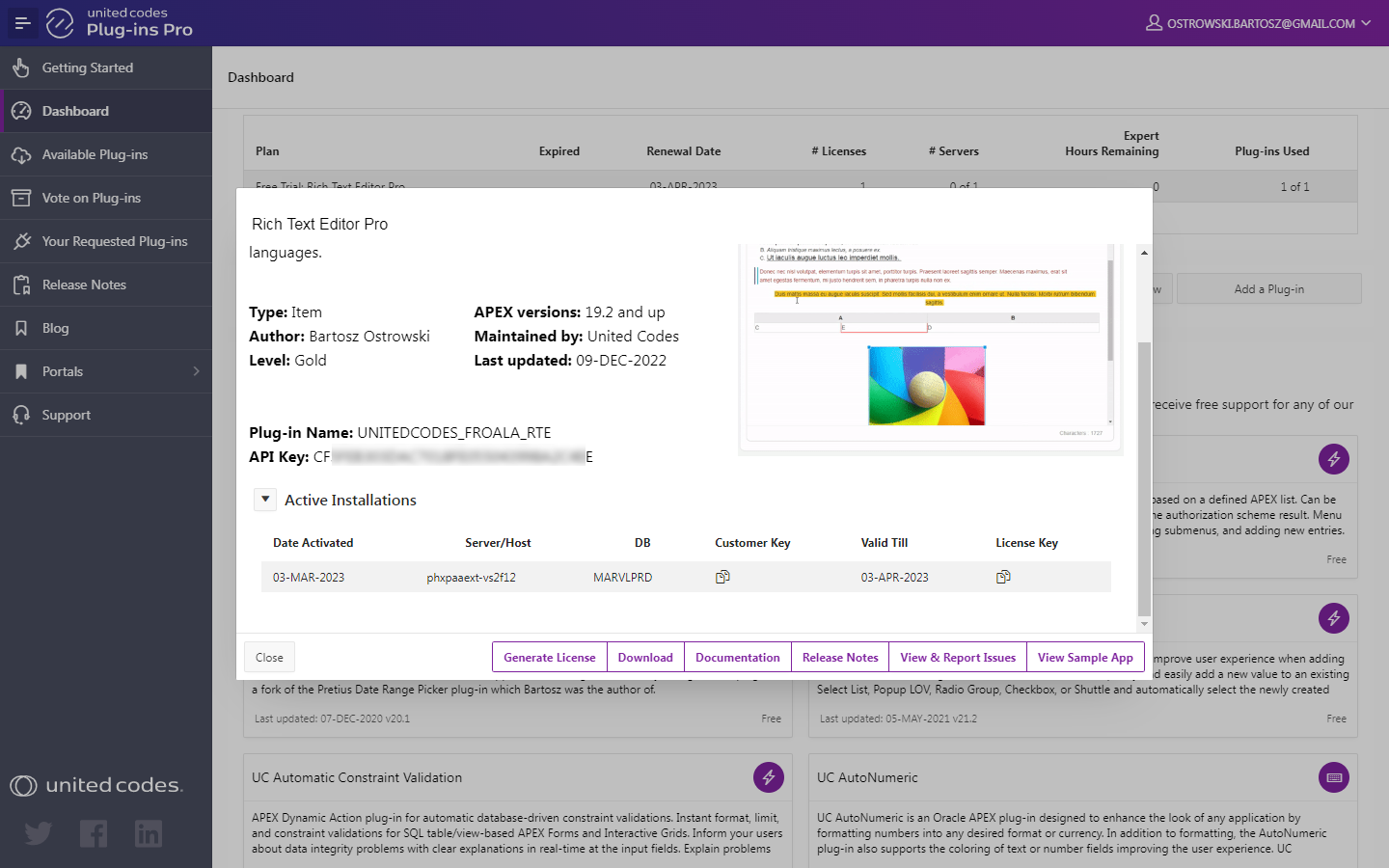Activate the license
After successful installation, the plug-in license has to be activated using PL/SQL code. The instructions describe activating the plug-in United Codes Rich Text Editor Pro in the Trial Mode.
Get a license from the portal
The license activation process requires the plug-in license API key and plug-in name. Both information can be found in the United Codes Plug-ins Pro portal.
- Log into Plug-ins Pro Portal
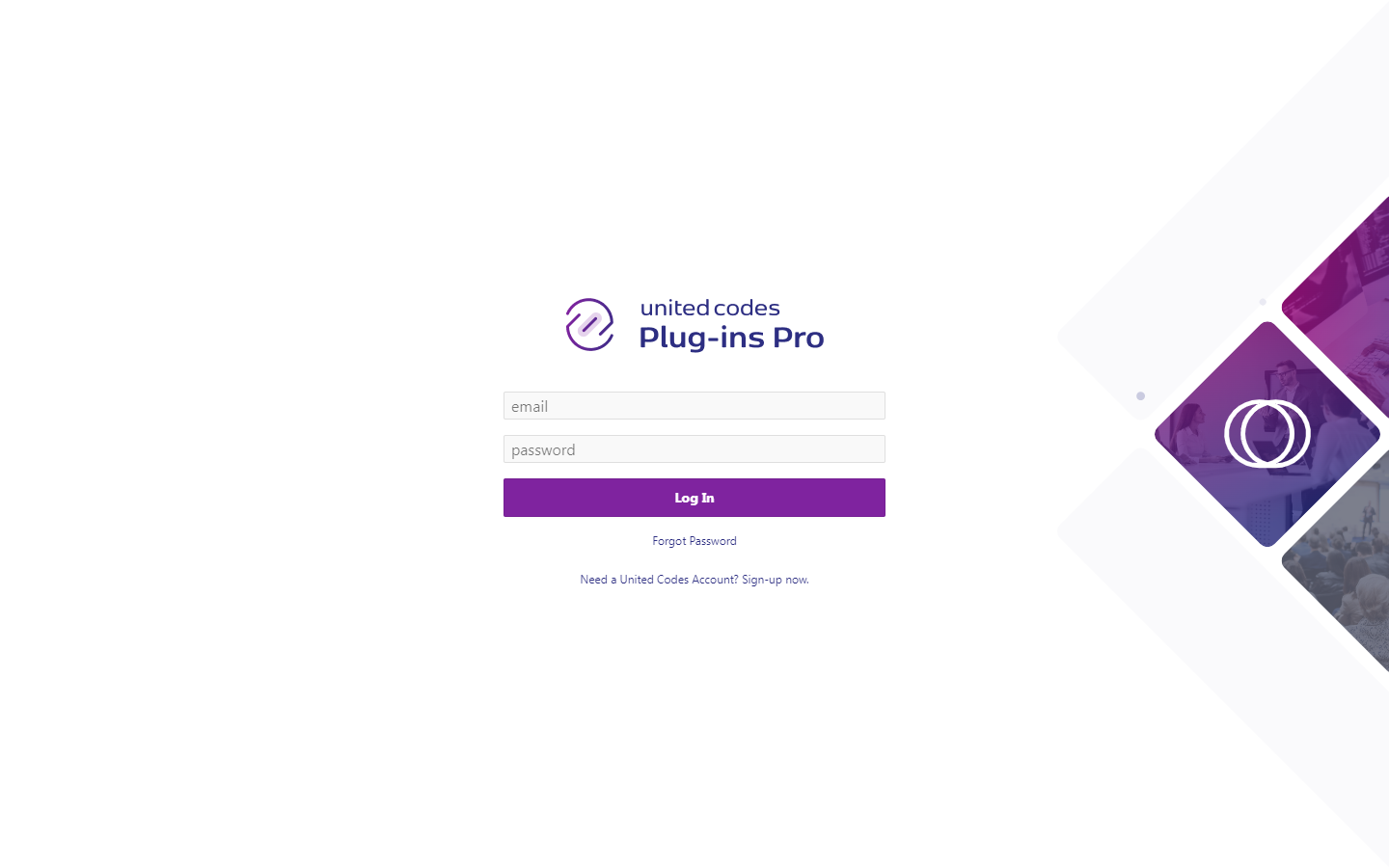
-
Scroll the dashboard page to the section Free Trials
-
Click the Rich Text Editor Pro card

- The plug-in name and the API key are presented in opened modal page. These values are required to activate the plug-in in the next steps
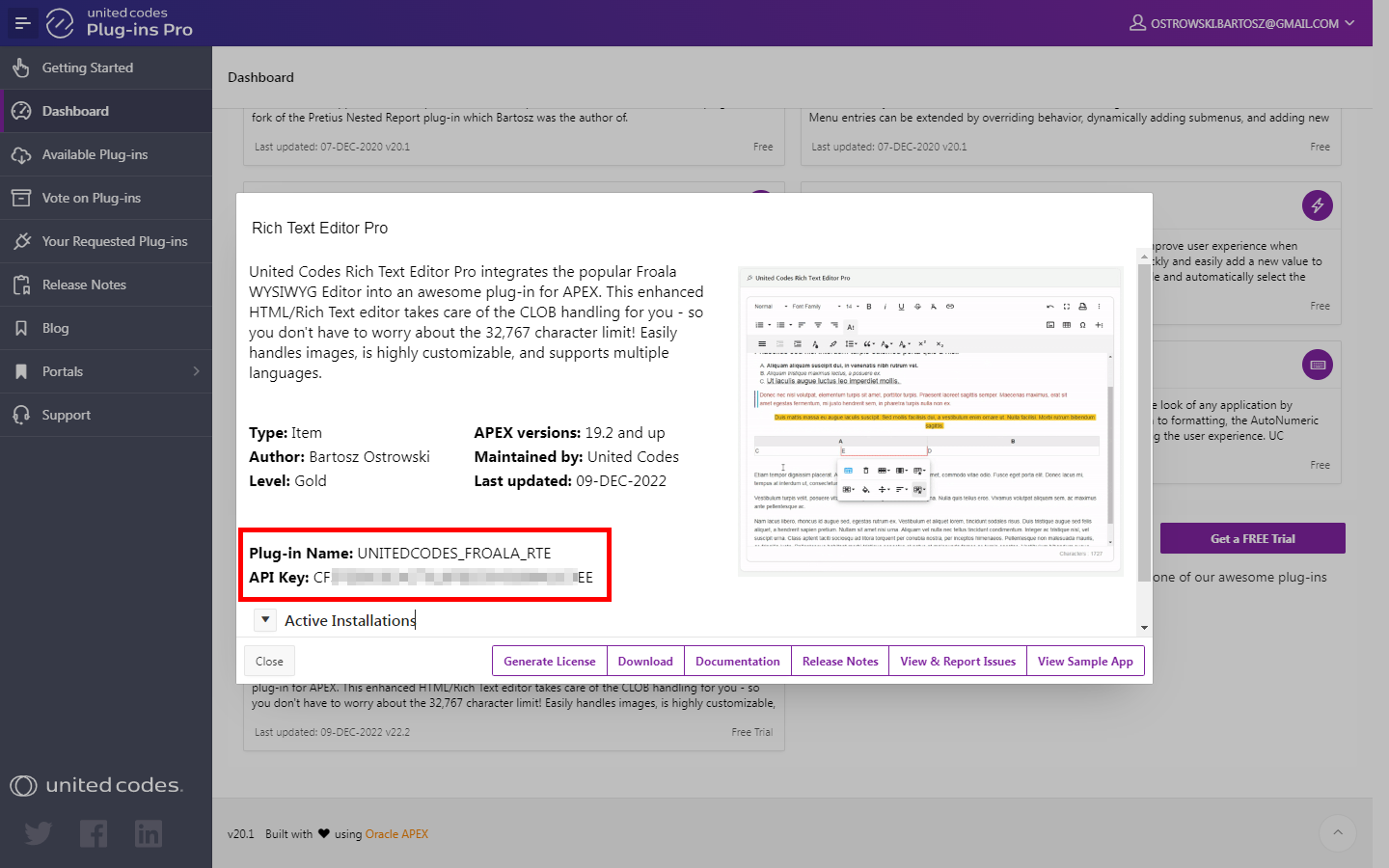
- Proceed to the next step Activate license using PL/SQL code.
Activate license using PL/SQL code
Activating the plug-in license requires executing PL/SQL code in Oracle APEX SQL Workshop \ SQL Commands. The plug-in can be activated using two scenarios:
- When Oracle APEX schema has access to the internet
- When Oracle APEX schema has no access to the internet
Schema has access to the internet
When the Oracle APEX schema in which the plug-in is installed has access to the internet, the activation process requires only executing PL/SQL code in Oracle APEX SQL Workshop.
- Go to SQL Workshop \ SQL Commands
- Run the
auto_licenseprocedure
begin
uc_pluginspro.auto_license(
p_plugin => 'PLUGIN_NAME', -- the plug-in name presented in the Plug-ins Pro dashboard modal
p_api_key => 'YOUR_API_KEY' -- the plug-in API key presented in the Plug-ins Pro dashboard modal
);
end;
In the result of executing the code, you should see the successful message:
Plug-ins Pro license saved for plug-in: UNITEDCODES_FROALA_RTE.
See the example screenshot below.
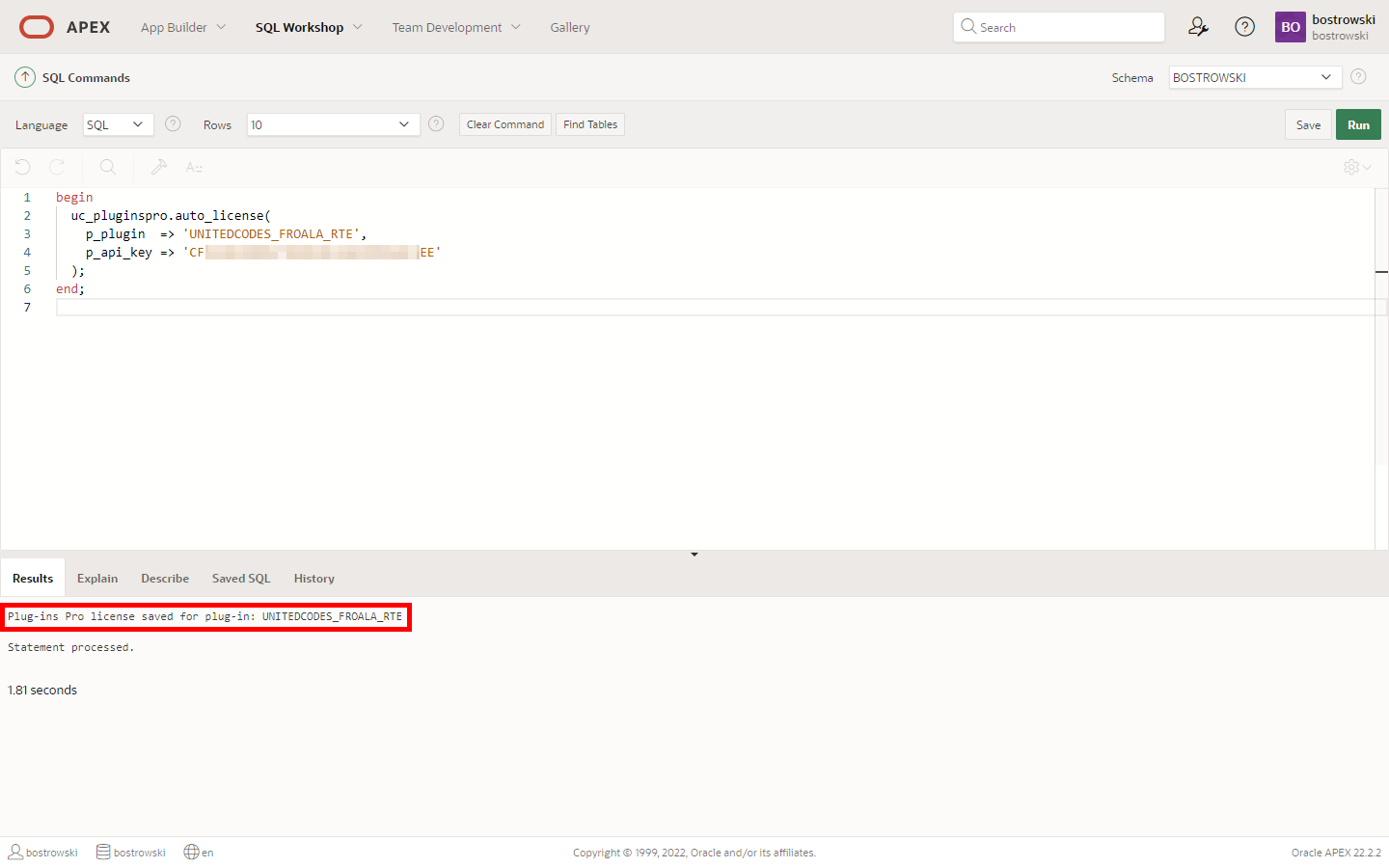
The plug-in has been activated and is ready to use. The successful activation can be checked in the Plug-ins Pro portal. See the screenshot below.
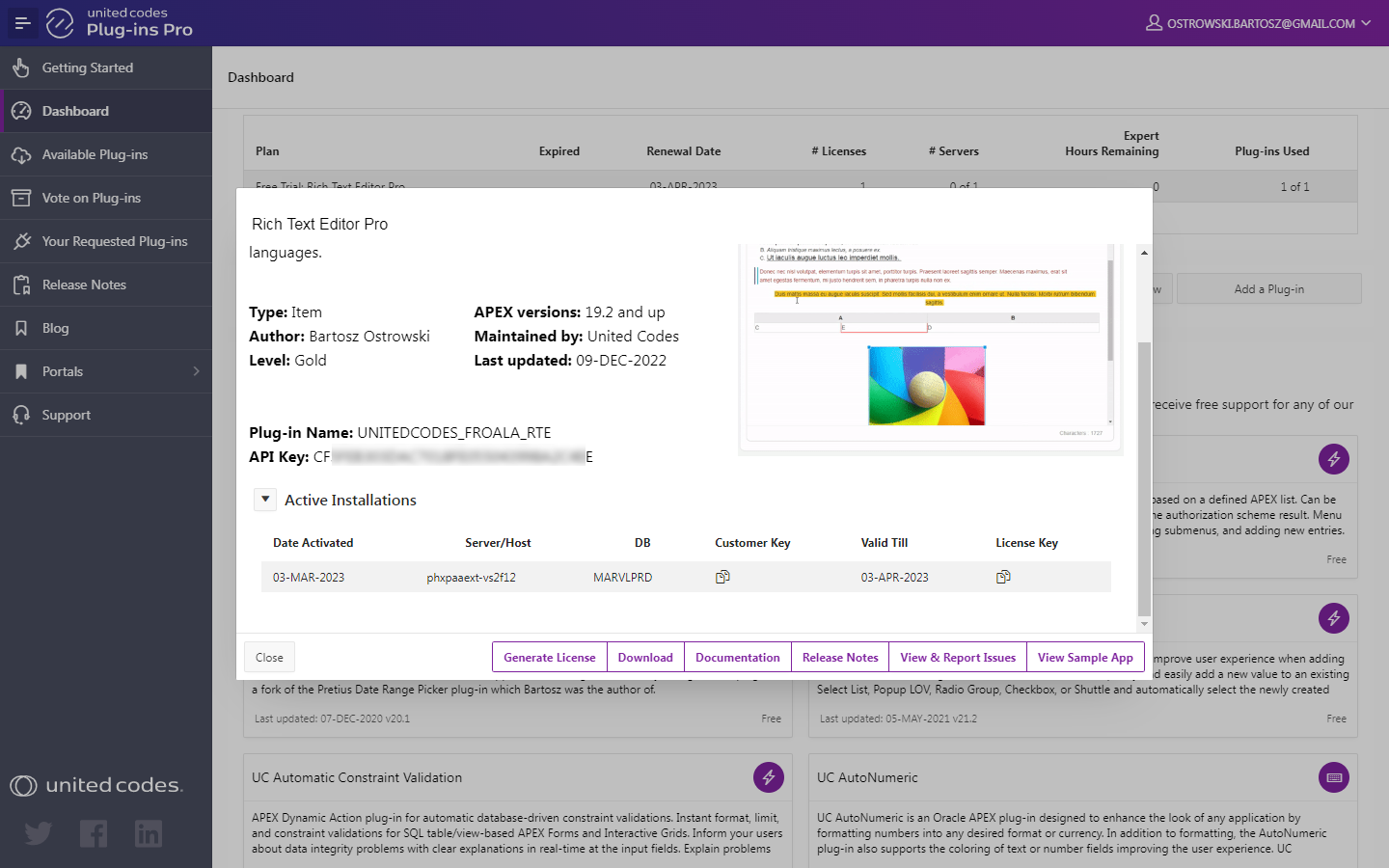
Schema has no access to the internet
When the Oracle APEX schema in which the plug-in is installed has no access to the internet, the activation process requires executing PL/SQL code and generating the plug-in license in the Plug-ins Pro portal.
Execute manual activation #1
- Go to SQL Workshop \ SQL Commands
- Run the
manual_licenseprocedure
begin
uc_pluginspro.manual_license(
p_plugin => 'PLUGIN_NAME', -- the plug-in name presented in the Plug-ins Pro dashboard modal
p_api_key => 'YOUR_API_KEY' -- the plug-in API key presented in the Plug-ins Pro dashboard modal
);
end;
You should see a message with key value. The key is needed to generate a license key in the Plug-ins Pro portal.

Copy the printed key value and proceed to the next step.
Generate license key in Plug-ins Pro Portal
-
Go to the Plug-ins Pro portal dashboard
-
Click on the Rich Text Editor Pro card

- Click the button Generate license

-
Paste the copied key valuein the new modal window.
-
Click the button Generate license
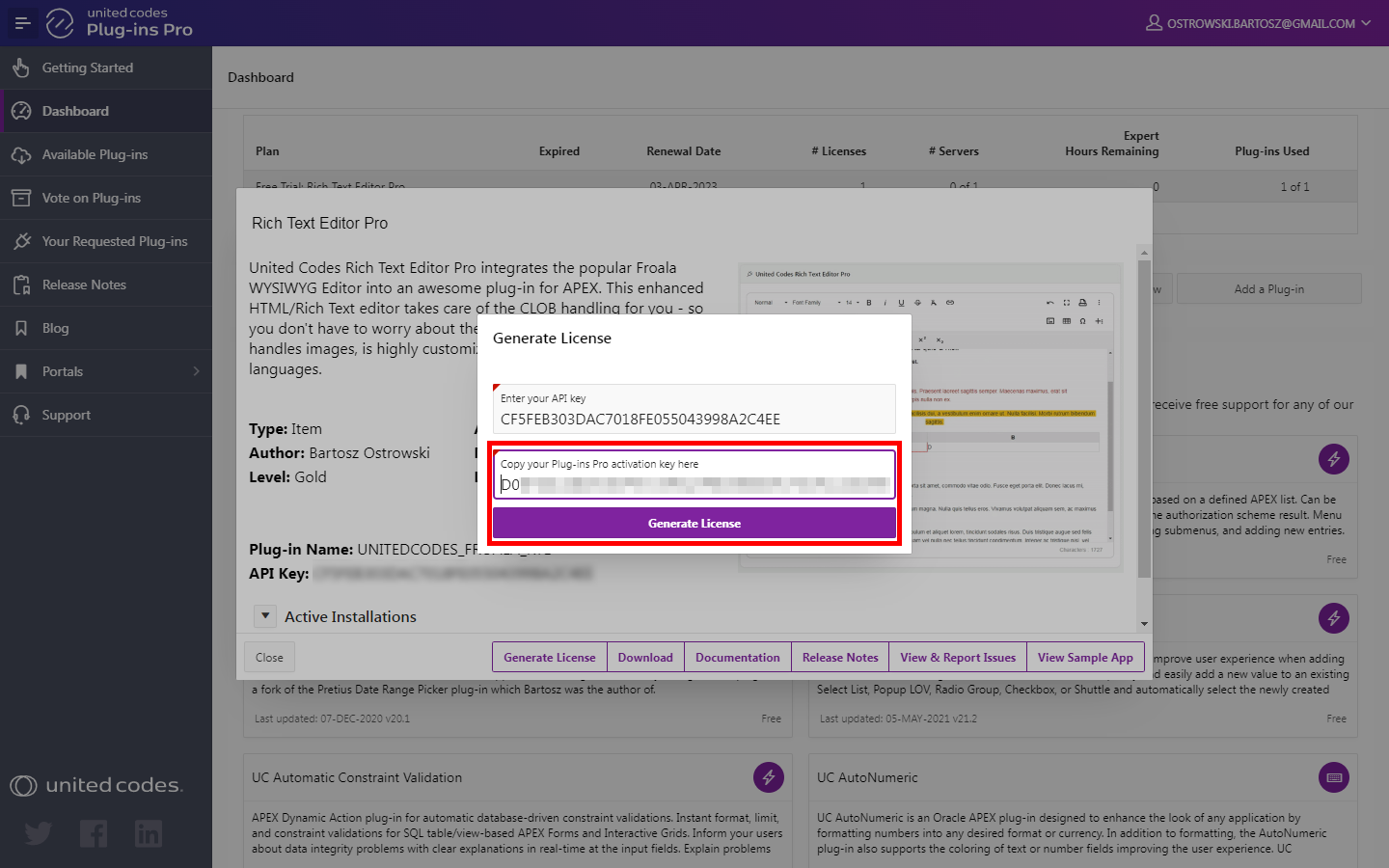
- In the result, the plug-in license key is generated
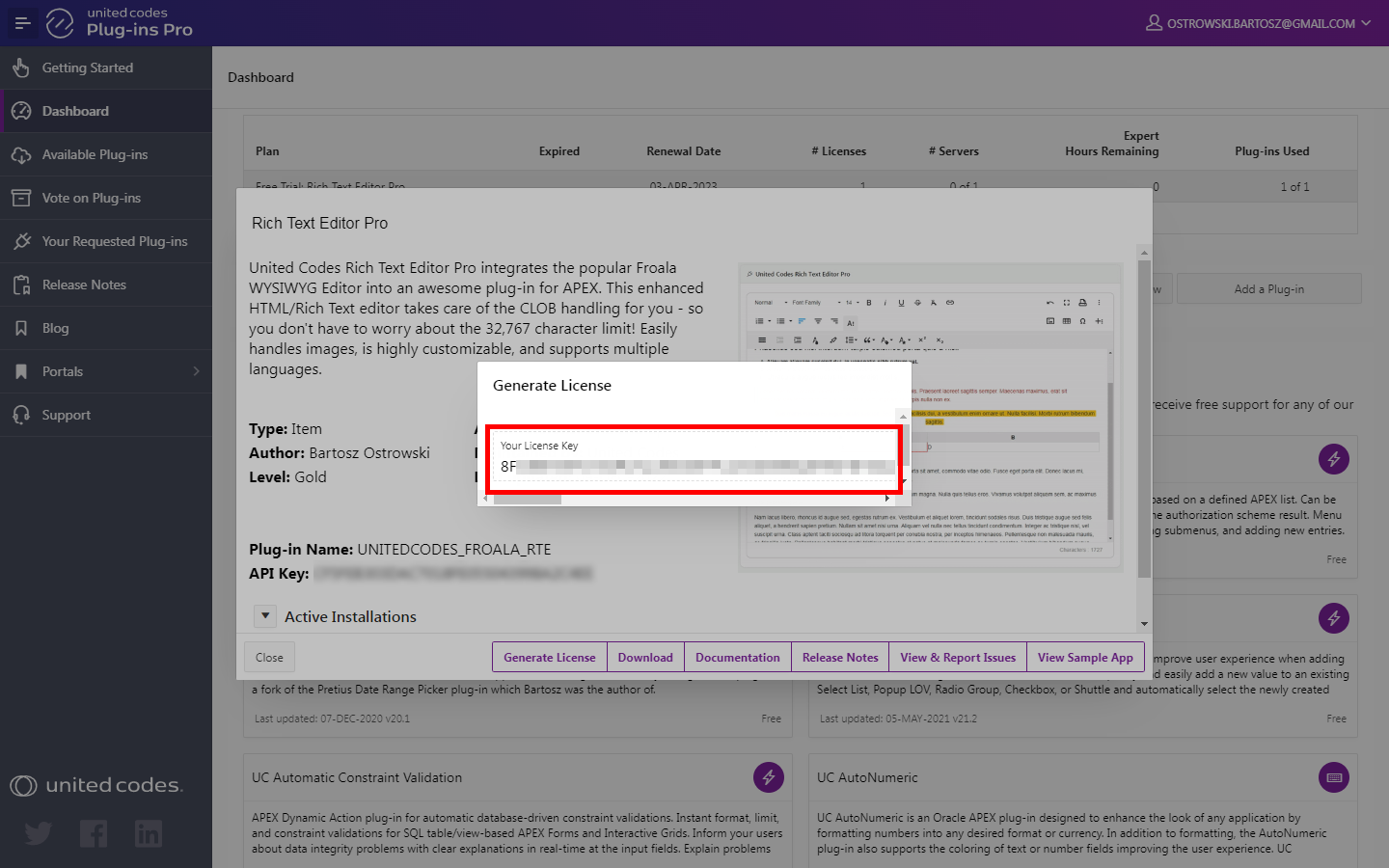
- Copy the generated license key and proceed to the next step.
Execute manual activation #2
- Go back to APEX SQL Commands
- Execute the procedure
manual_licensewith parameterp_license_keyset to copied license key
begin
uc_pluginspro.manual_license(
p_plugin => 'PLUGIN_NAME', -- the plug-in name presented in the Plug-ins Pro Portal
p_api_key => 'YOUR_API_KEY', -- the plug-in API key presented in the Plug-ins Pro Portal
p_license_key => 'GENERATED_LICENSE_KEY' -- license key copied from Plug-ins Pro Portal
);
end;
In the result of executing the code, you should see the successful message:
Plug-ins Pro license saved for plug-in: UNITEDCODES_FROALA_RTE
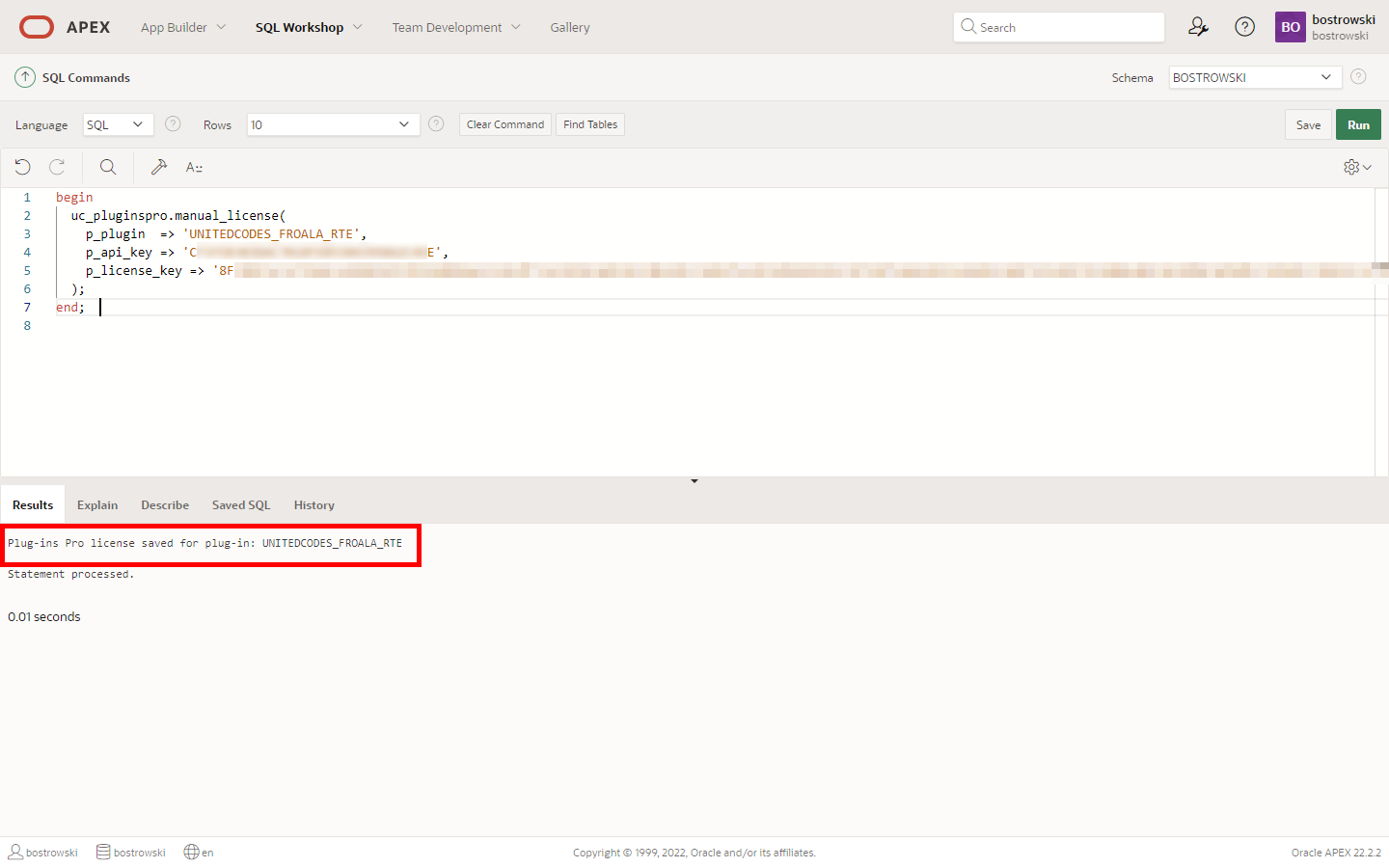
The plug-in has been activated and is ready to use. The successful activation can be checked in the Plug-ins Pro portal. See the screenshot below.