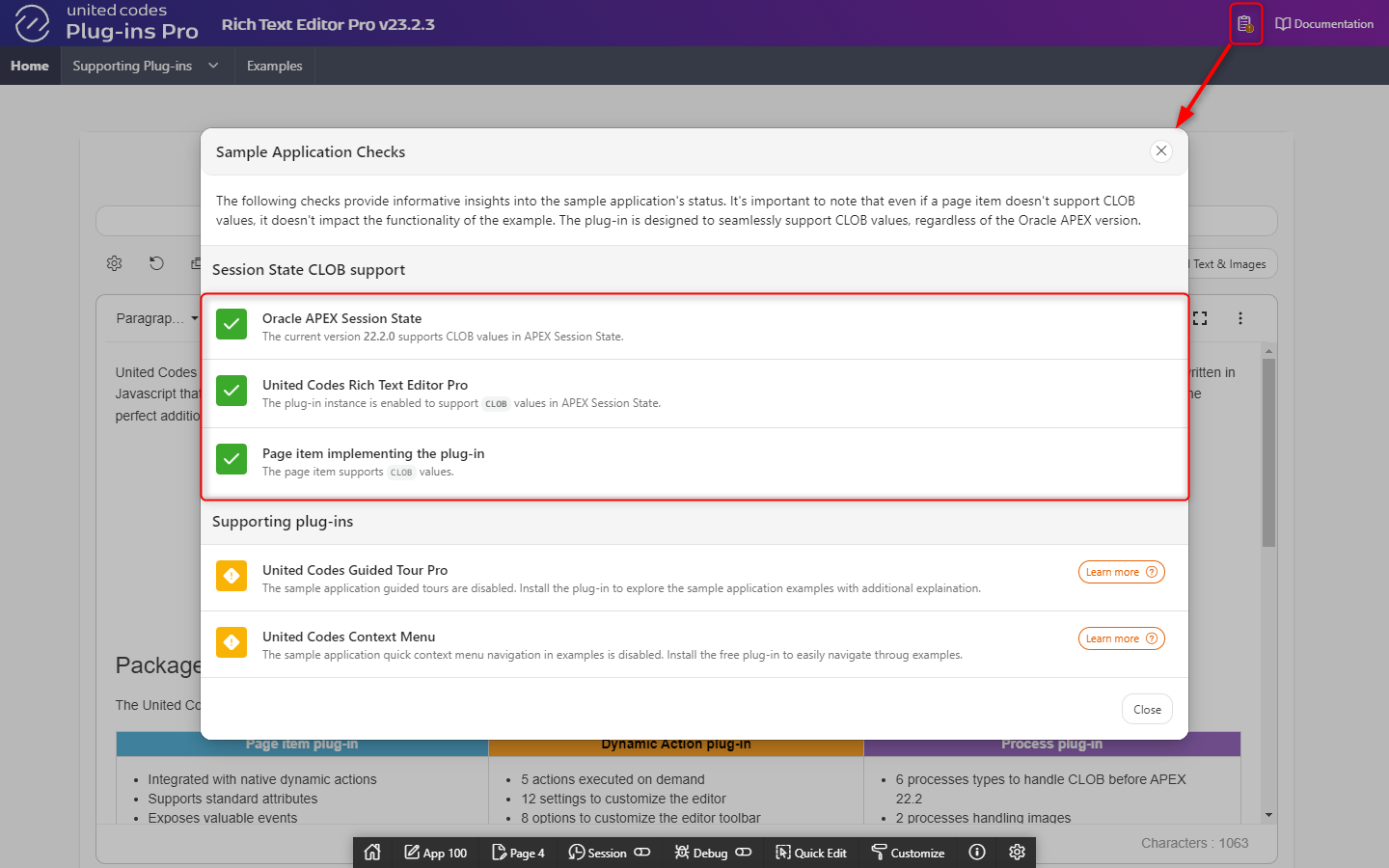Oracle APEX 22.2 onwards
This document covers step-by-step instructions for installing the plug-in sample application in Oracle APEX versions 22.2 and above. For Oracle APEX version priot to 22.2 please follow instructions described here.
Installation pre-requisites
- Oracle Database 12c or above
- Oracle Application Express (APEX) 22.2 or above installed
- the schema implementing an application where the plug-in will be installed must be REST enabled.
- the plug-in bundle is downloaded in extracted on the desktop
Import Sample Application
Log into your Oracle APEX application builder and click Import button.
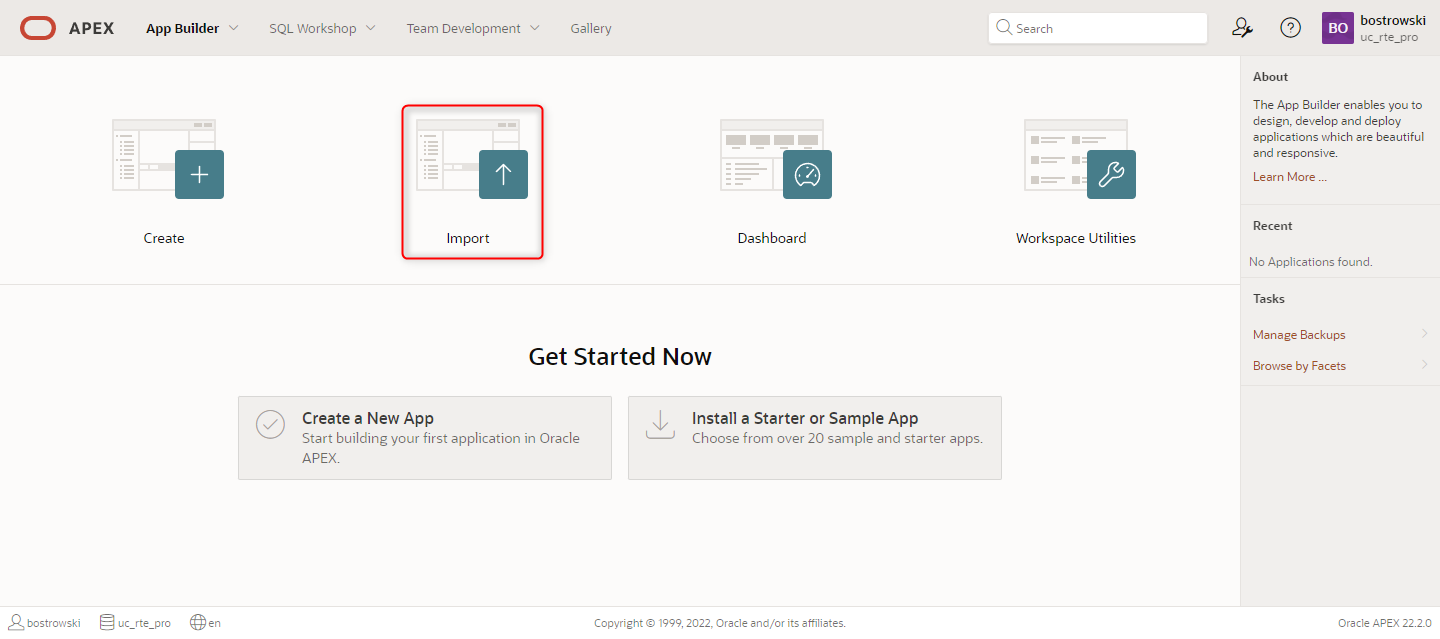
In the Oracle APEX import wizard:
- Go to extracted the plug-in zip archive
- Select file
app_apex220_unitedcodes_rich_text_editor_pro.sqlfrom extracted plug-in zip archive - Click Next Button
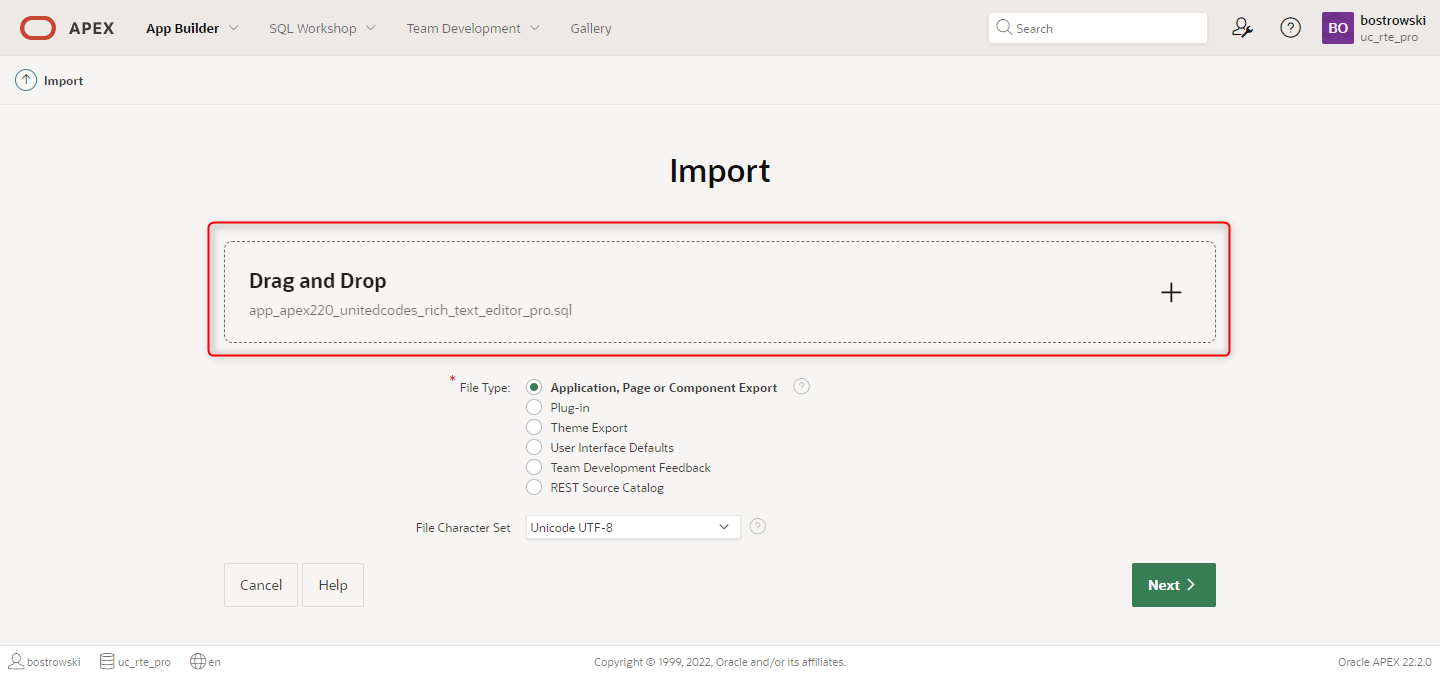
In the Import (File Import Configuration) wizard click Next button.
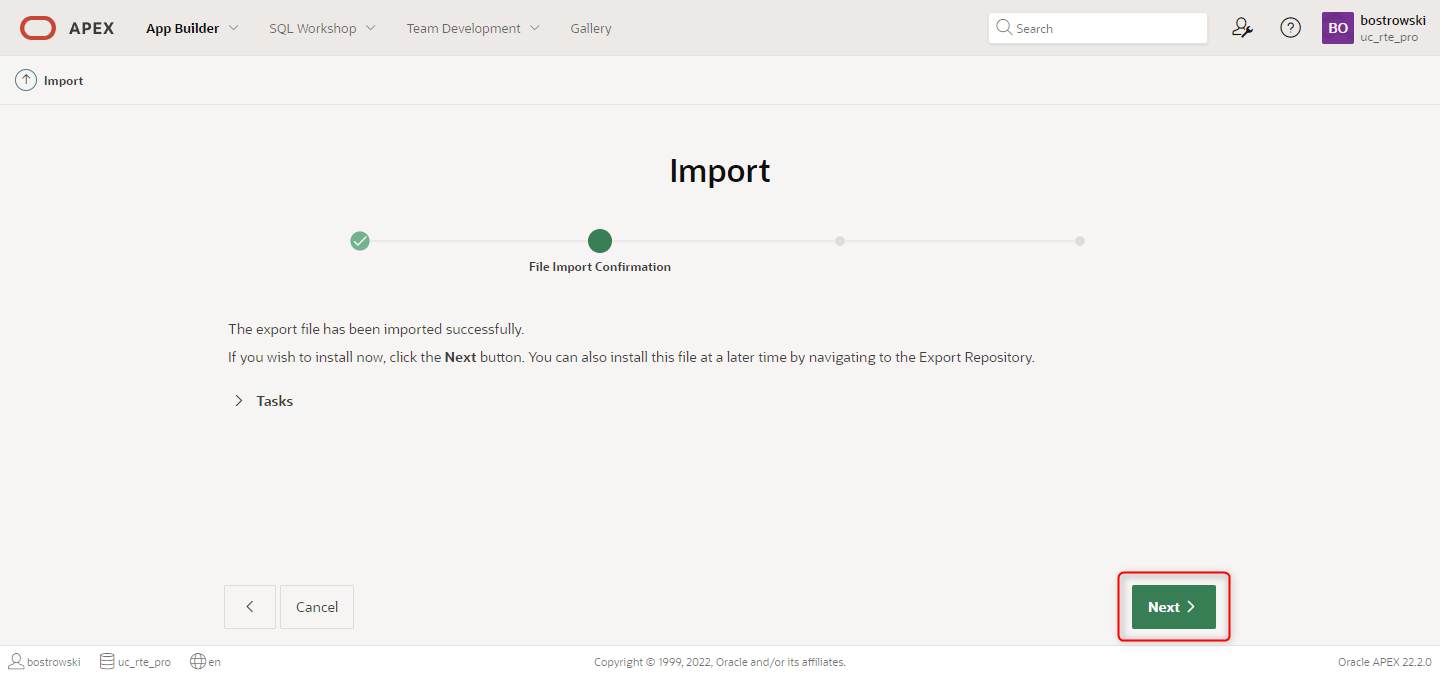
In the Install Database Application (Install) wizard:
- (Optional) Set Parsing Schema
- (Optional) Set Install As Application
- Click Install Application button
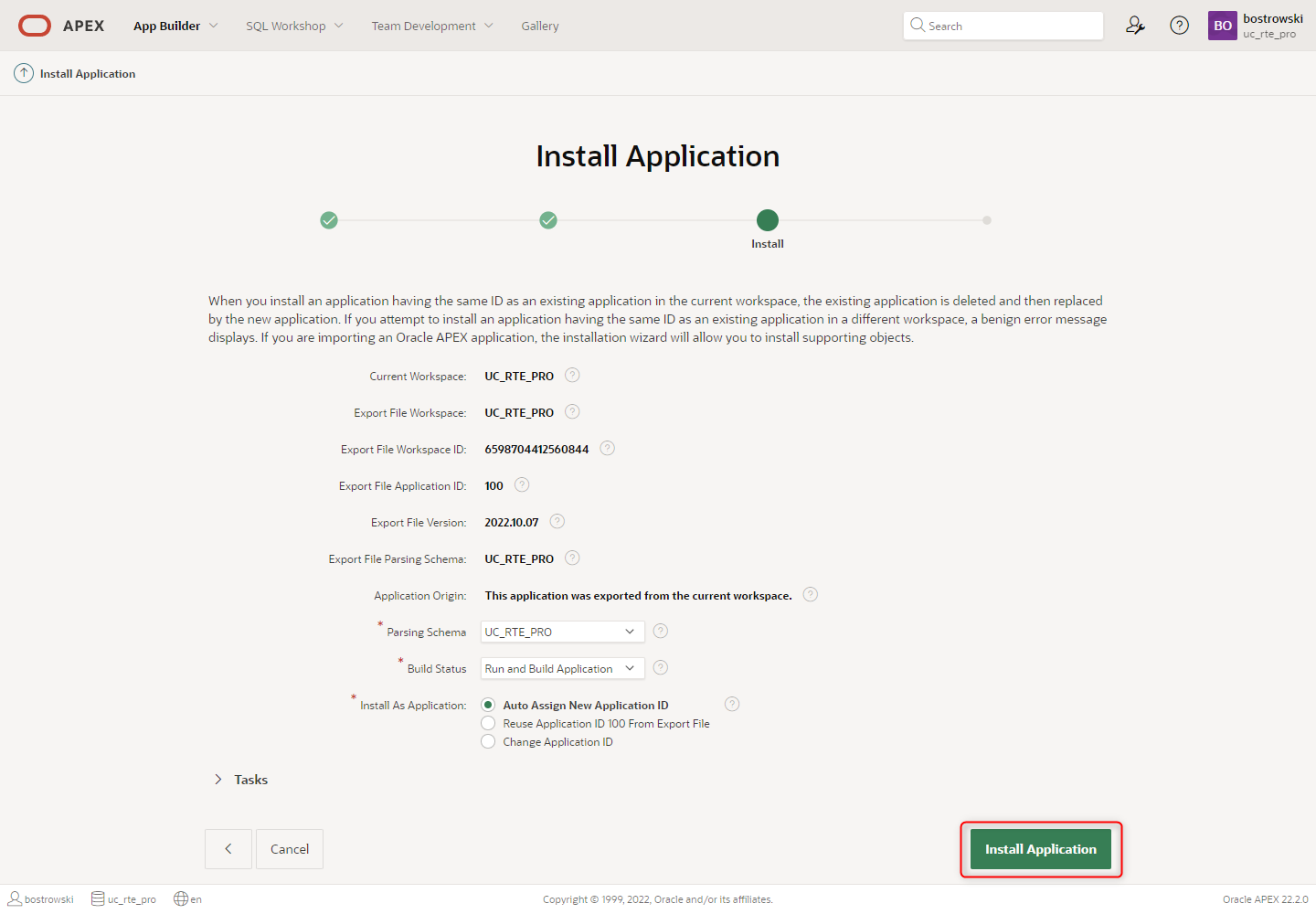
Oracle APEX import wizard is installing the sample application. Don't close the browser tab and wait until the process is finished.
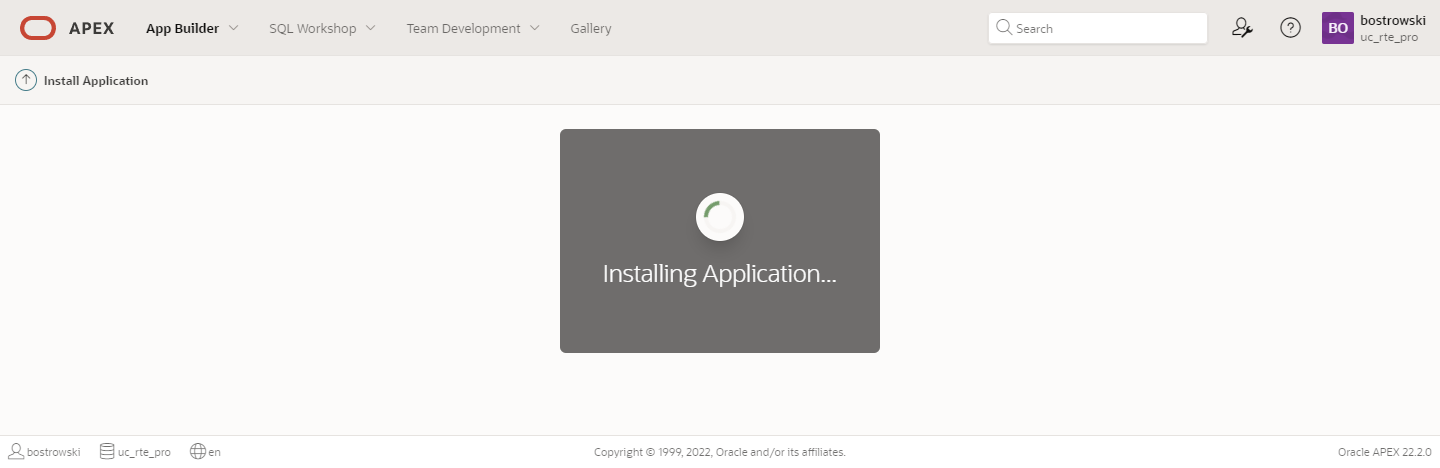
Once, the sample application is created, the Install Application wizard starts. Do the following:
- Set Install Supporting Objects to Yes
- (Optional) Preview Installation Script
- Click Next button
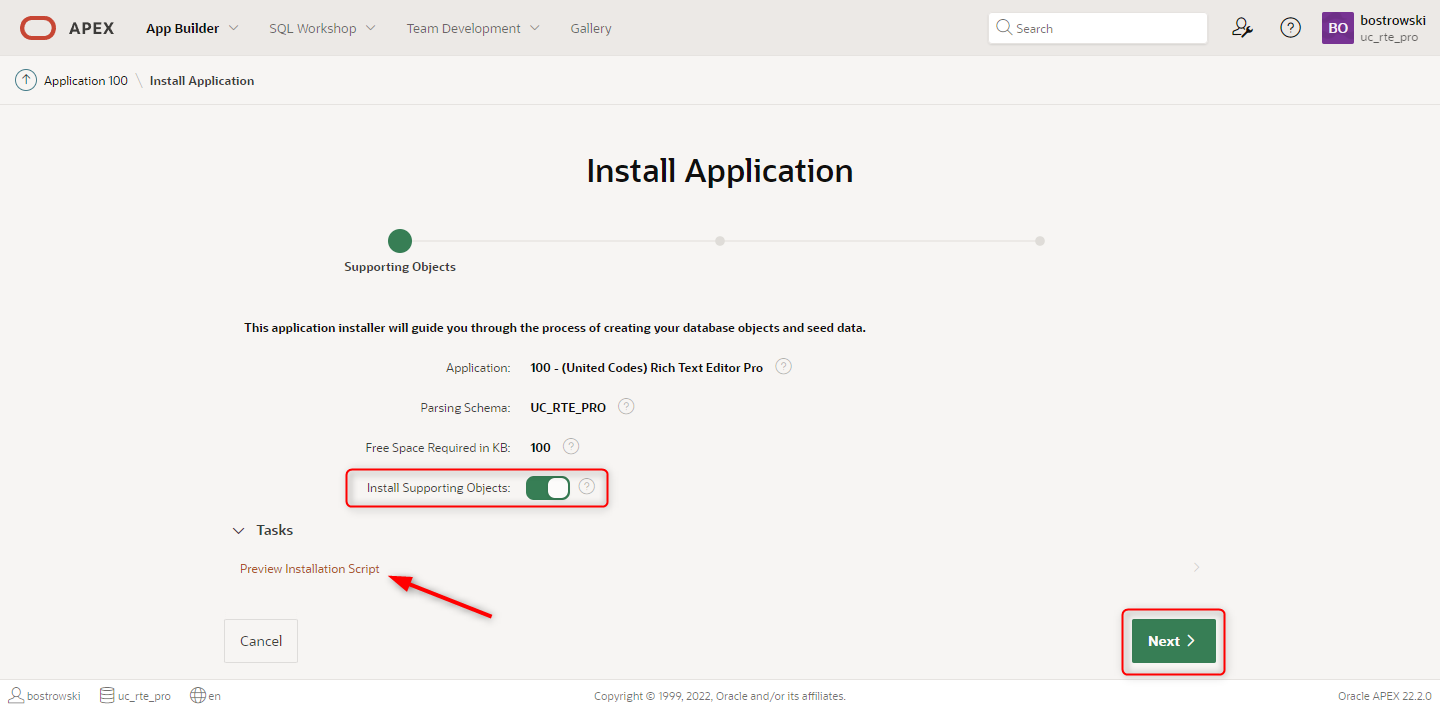
In the Install Application (Validations) wizardc lick Next button.
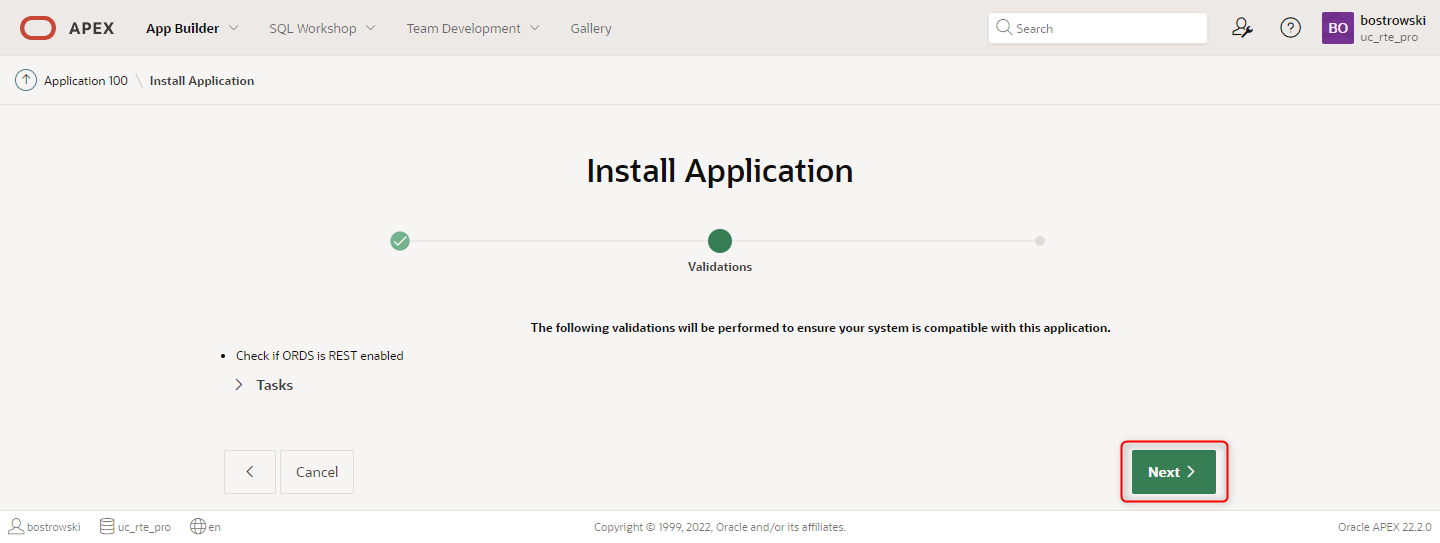
In the Install Application (Confirmation) wizard click Install button
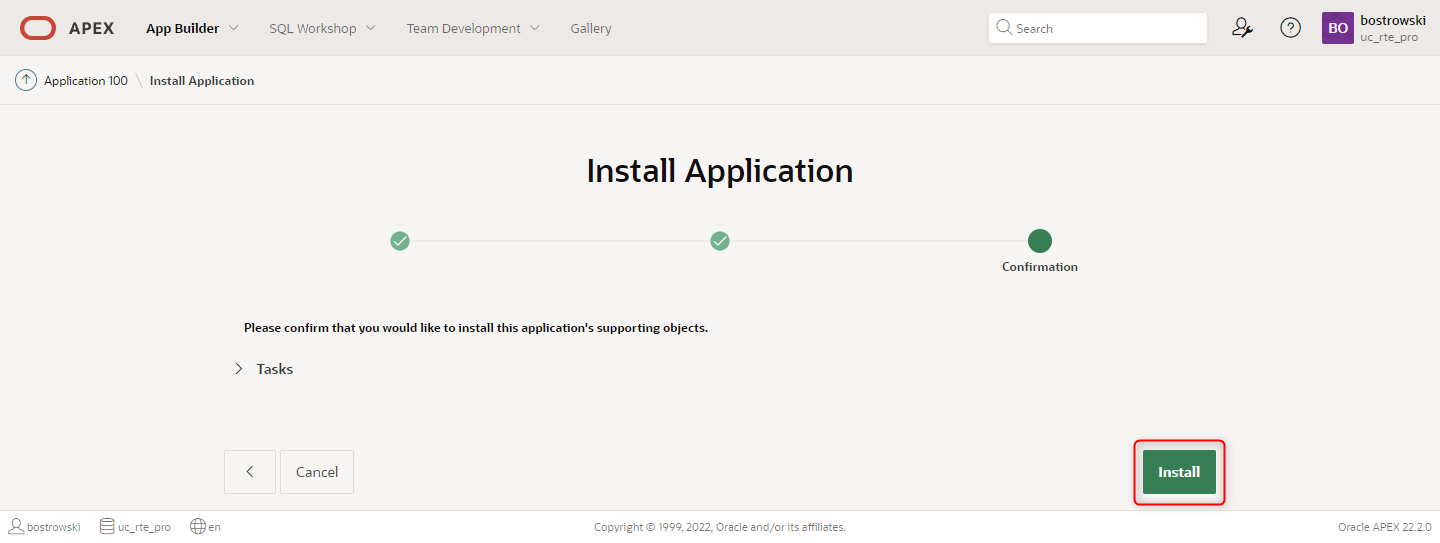
The Install Application wizard might finish with errors due to the plug-in access token type. Click Install Summary button to verify errors.
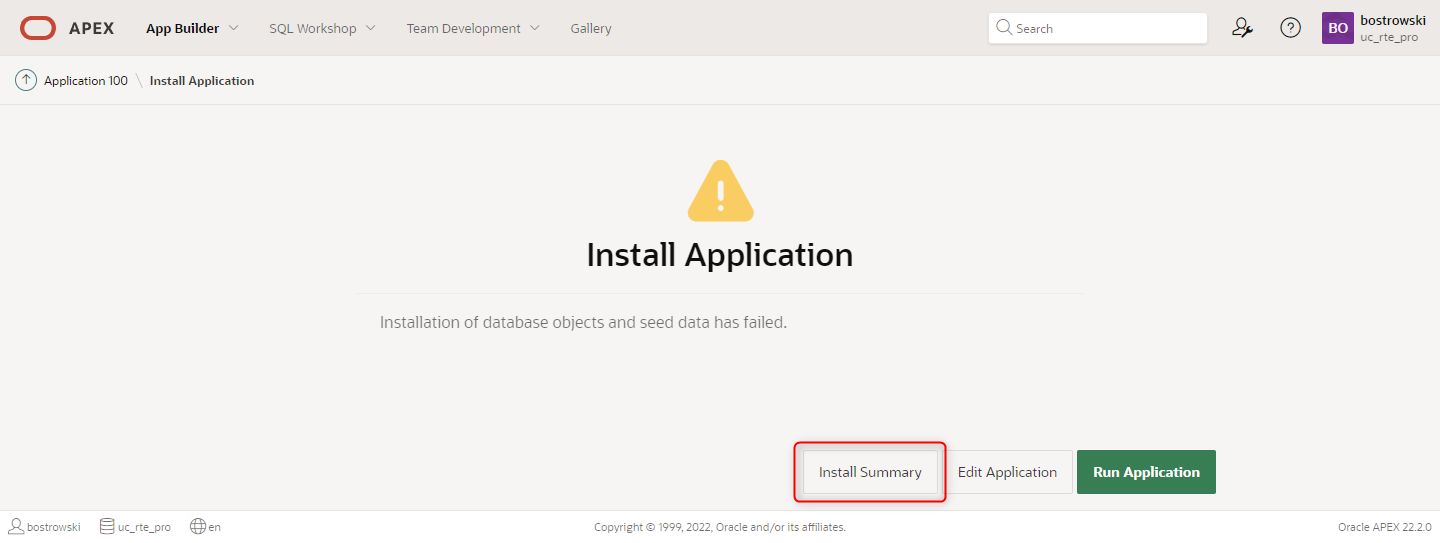
If the only error is regarding Create access token type script, the installation is successful. See the sub section Compile access token type.
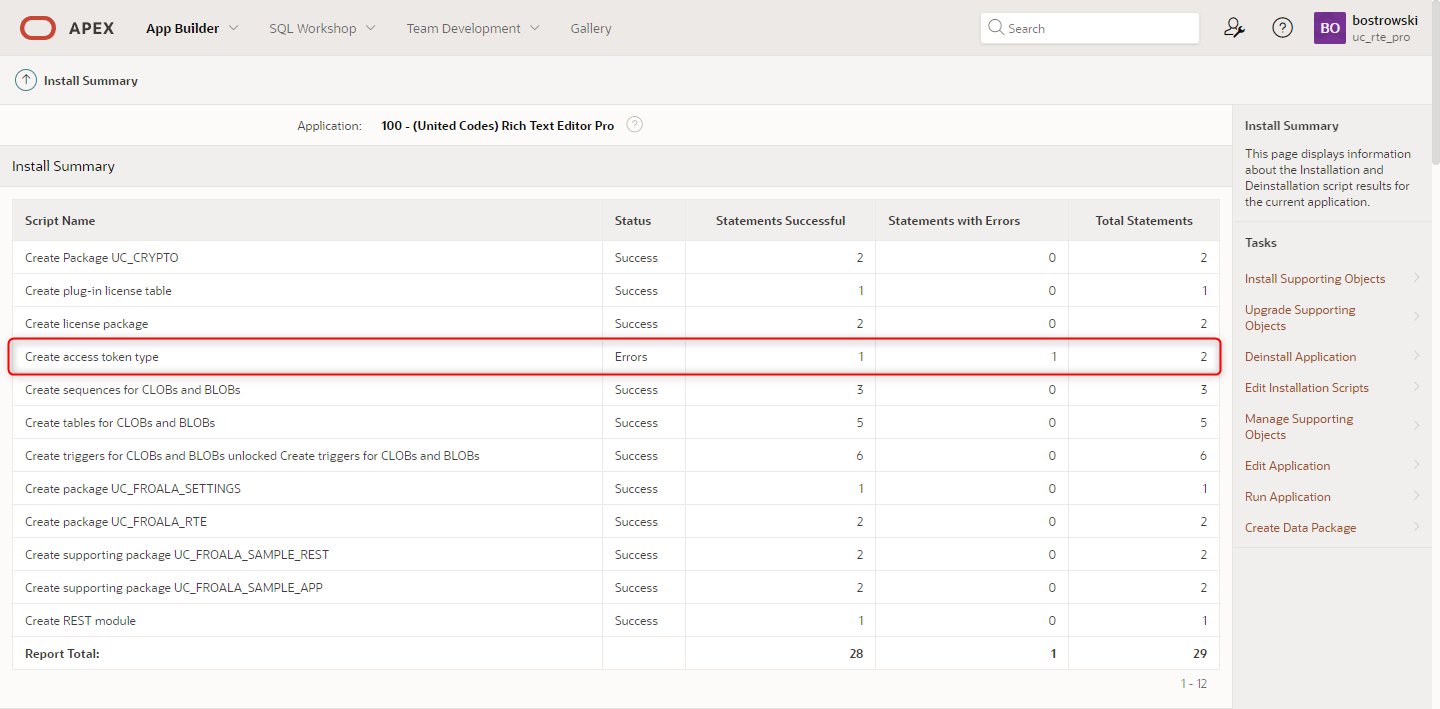
For some reason Oracle APEX display error when installing type with static and member methods. To be sure that the access token type is valid you can recompile the access token type.
Go to SQL Workshop \ SQL Commands
- Execute the following code
ALTER TYPE UC_RTE_ACCESS_TOKEN COMPILE; - Click Run button
- In the result, the SQL Commands should print Type altered.
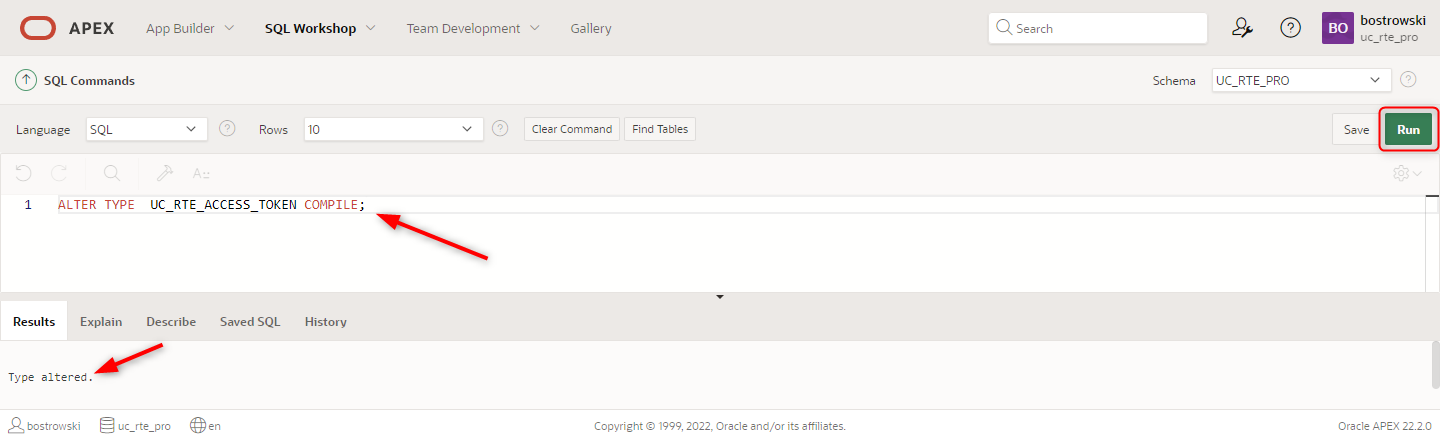
Activate license
Once the sample application is installed, the plug-in license must be activated. Otherwise, the plug-in will raise PL/SQL error UC-20011: The plug-in license not found. Read on how to activate the plug-in license here.
Run sampel application
Navigate ro installed sample application and click Run Application.
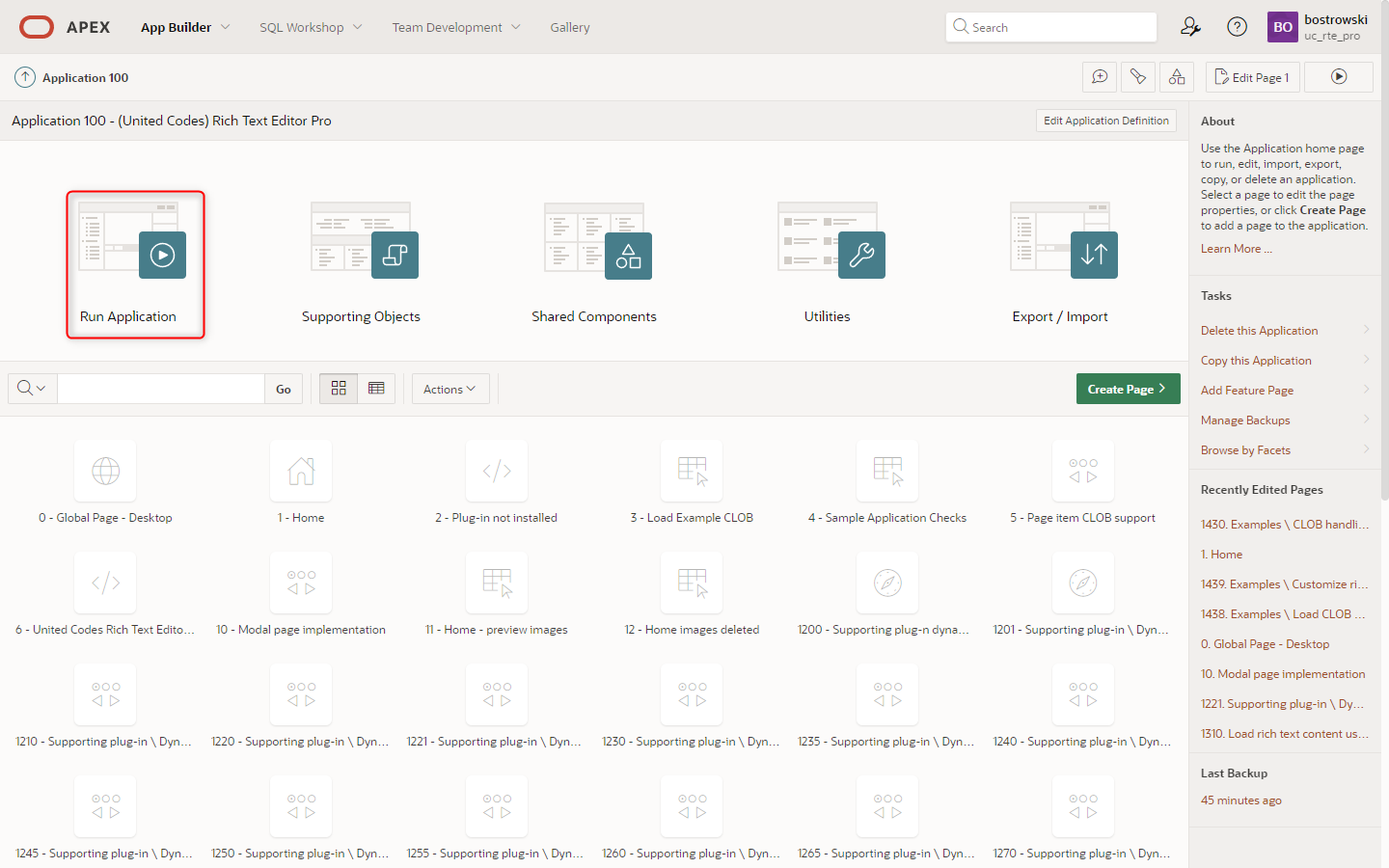
From the home page you can easily test most plug-in features using exposed buttons and settings region.
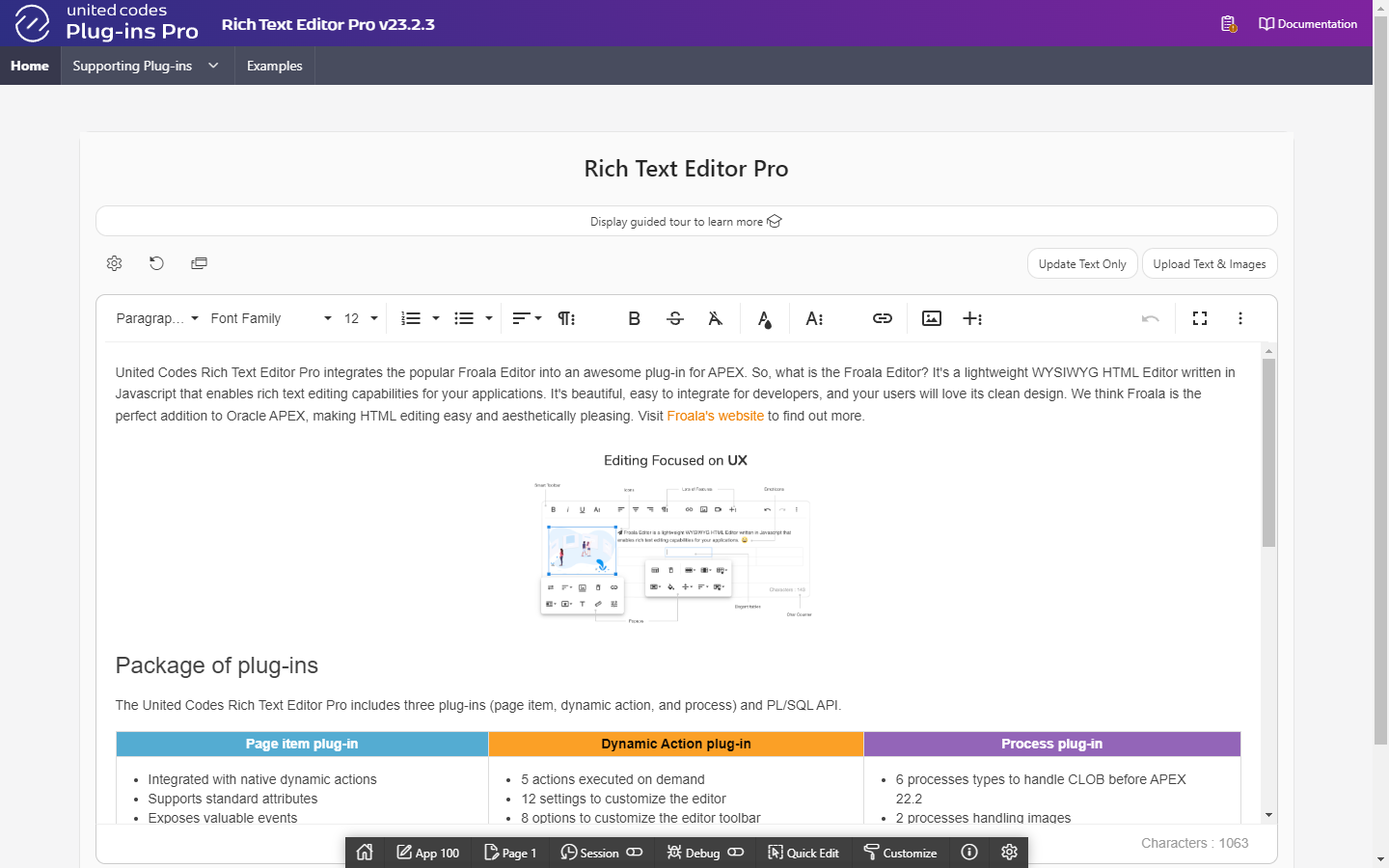
Click the button Sample Application Checks in application navigation bar to open dialog showing sample application CLOB support status.